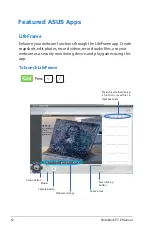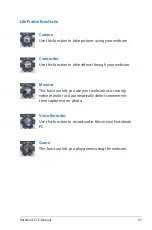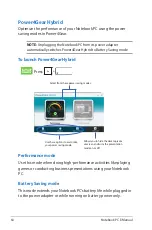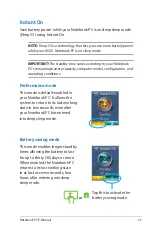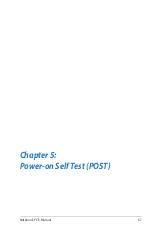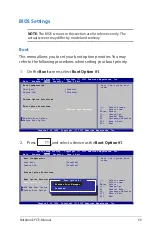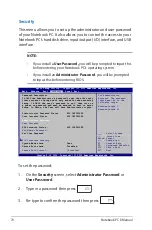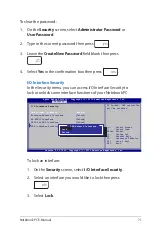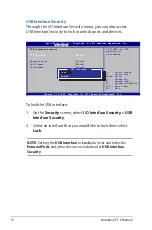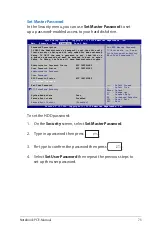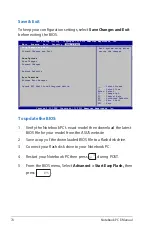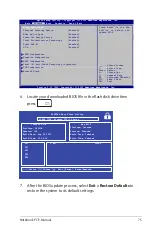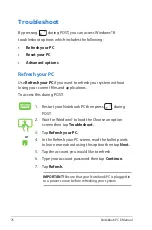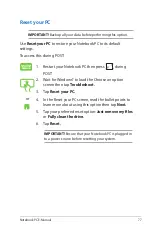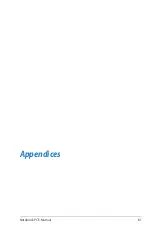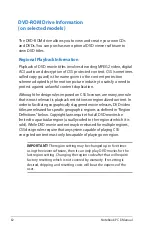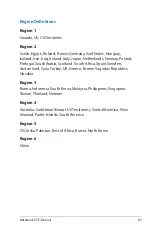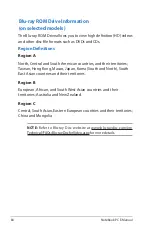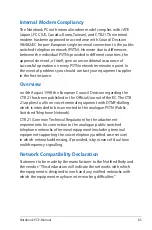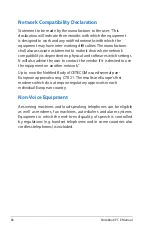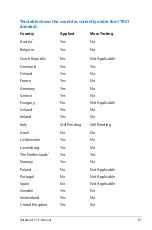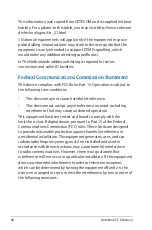76
Notebook PC E-Manual
Troubleshoot
By pressing
during POST, you can access Windows® 8
troubleshoot options which includes the following:
•
Refresh your PC
•
Reset your PC
•
Advanced options
1. Restart your Notebook PC then press
during
POST.
or
2. Wait for Windows® to load the Choose an option
screen then tap
Troubleshoot.
3. Tap
Refresh your PC.
4. In the Refresh your PC screen, read the bullet points
to learn more about using this option then tap
Next.
5. Tap the account you would like to refresh.
6. Type your account password then tap
Continue.
7. Tap
Refresh.
IMPORTANT!
Ensure that your Notebook PC is plugged in
to a power source before refreshing your system.
Refresh your PC
Use
Refresh your PC
if you want to refresh your system without
losing your current files and applications.
To access this during POST:
Summary of Contents for R508CA
Page 1: ...Notebook PC E Manual ...
Page 11: ...Notebook PC E Manual 11 Chapter 1 Hardware Setup ...
Page 19: ...Notebook PC E Manual 19 Chapter 2 Using your Notebook PC ...
Page 21: ...Notebook PC E Manual 21 Lift to open the display panel Press the power button ...
Page 32: ...32 Notebook PC E Manual ...
Page 33: ...Notebook PC E Manual 33 Chapter 3 Working with Windows 8 ...
Page 60: ...60 Notebook PC E Manual ...
Page 61: ...Notebook PC E Manual 61 Chapter 4 ASUS apps ...
Page 66: ...66 Notebook PC E Manual ...
Page 67: ...Notebook PC E Manual 67 Chapter 5 Power on Self Test POST ...
Page 80: ...80 Notebook PC E Manual ...