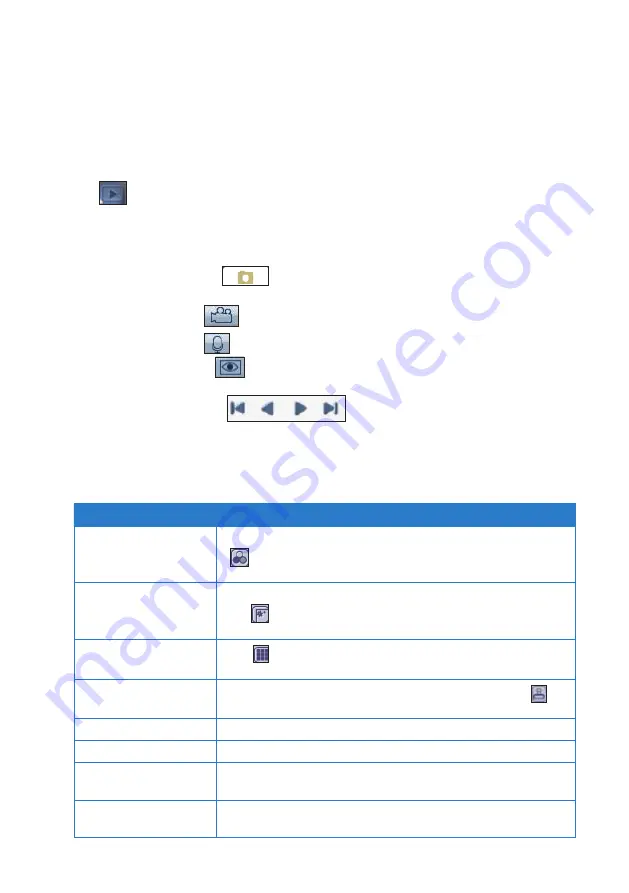
54
54
Using the Preview mode
Use the preview mode to preview stored photos, and playback video clips, audio/voice
recordings, or video conferences.
To use the Preview mode:
1. Launch the Camera application.
2. Tap
to set the mode to Preview mode.
3. Tap any of the tabs to preview photos, and playback video clips, audio/voice
recordings, or video conferences.
• Tap the Camera tab
to display the stored photos. The Camera tab is
the default tab.
• Tap the Video tab
to display the stored video clips.
• Tap the Audio tab
to display the stored audio/voice recordings.
• Tap the Monitor tab
to display the stored video conferences.
4. Tap the playback buttons
to navigate to the next or previous
items.
You can add effects, or undo editing changes to your photos, and delete/email your
photos from the Preview mode.
TO
DO THIS
Apply a filter effect to
a photo
Tap the photo that you want to apply a filter effect to, then tap
and then select the filter effect.
Apply a frame to a
photo
Tap the photo that you want to apply a framed effect to, then
tap and then select the frame.
Change the color of
the pen/editing stroke
Tap and then select the color. Draw text or symbols on the
photo that you want to edit.
Add stamp to a photo
Tap the photo that you want to add a stamp to, then tap
and then select the stamp.
Undo editing changes
Right-click on the photo you had just edited, then select
Undo
.
Print a photo
Right-click on the photo that you want to print, then tap
.
Set a photo as the
desktop background
Right-click on the photo that you want to use as the desktop
background, then tap
Set as Desktop Background
.
Copy a photo to
another folder
Right-click on the photo that you want to copy to another
folder, then tap
Copy To
.
Summary of Contents for R50A
Page 1: ...R50A User Manual Ultra Mobile PC ...
Page 49: ...3 Multimedia features Using the Windows Media Center Using the camera In this chapter ...
Page 65: ...5 Troubleshooting Troubleshooting In this chapter ...
Page 68: ...6868 ...
Page 69: ...Appendices Notices ASUS Contact information In this chapter ...

































