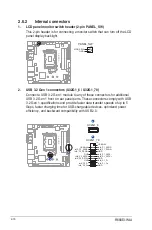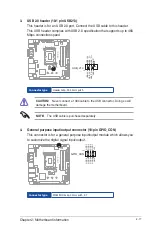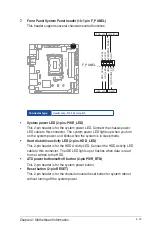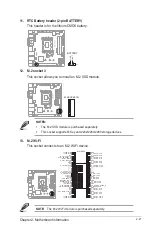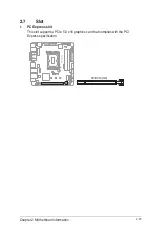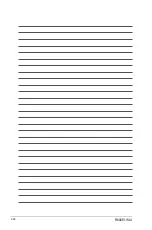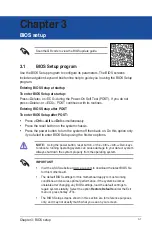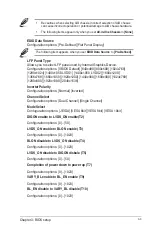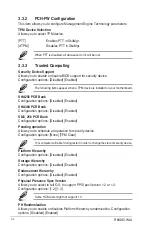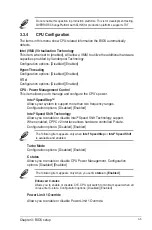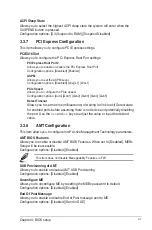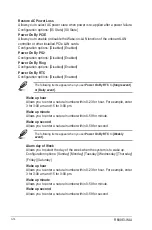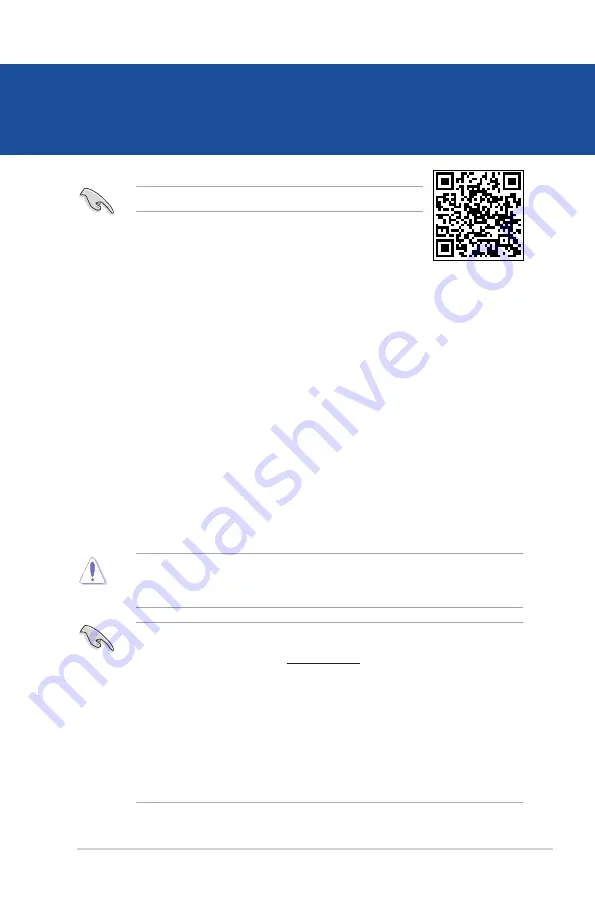
3-1
Chapter 3: BIOS setup
Chapter 3
BIOS setup
3.1
BIOS Setup program
Use the BIOS Setup program to configure its parameters. The BIOS screens
include navigation keys and brief online help to guide you in using the BIOS Setup
program.
Entering BIOS Setup at startup
To enter BIOS Setup at startup:
Press <Delete> or <ECS> during the Power-On Self Test (POST). If you do not
press <Delete> or <ECS>, POST continues with its routines.
Entering BIOS Setup after POST
To enter BIOS Setup after POST:
• Press
<Ctrl>
+
<Alt>
+
<Del>
simultaneously.
• Press the reset button on the system chassis.
• Press the power button to turn the system off then back on. Do this option only
if you failed to enter BIOS Setup using the first two options.
NOTE:
Using the power button, reset button, or the <Ctrl>+<Alt>+<Del> keys
to reboot a running operating system can cause damage to your data or system.
Always shut down the system properly from the operating system.
IMPORTANT!
• Visit the ASUS website at www.asus.com
to download the latest BIOS file
for this motherboard.
• The default BIOS settings for this motherboard apply to most working
conditions and ensures optimal performance. If the system becomes
unstable after changing any BIOS settings, load the default settings to
regain system stability. Select the option
Restore Defaults
under the Exit
menu or press hotkey <F3>.
• The BIOS Setup screens shown in this section are for reference purposes
only, and may not exactly match what you see on your screen.
Scan the QR code to view the BIOS update guide.
Summary of Contents for R680EI-IM-A
Page 1: ...Industrial Motherboard R680EI IM A ...
Page 8: ...R680EI IM A 1 4 ...
Page 13: ...2 5 Chapter 2 Motherboard information 2 3 1 CPU installation 1 2 3 ...
Page 14: ...R680EI IM A 2 6 4 5 ...
Page 16: ...R680EI IM A 2 8 A B B A To uninstall the CPU heatsink and fan assembly 2 1 ...
Page 34: ...R680EI IM A 2 26 ...