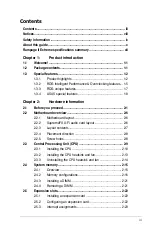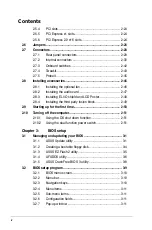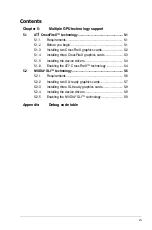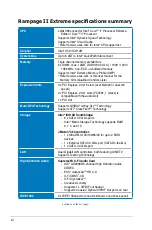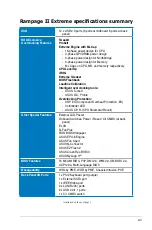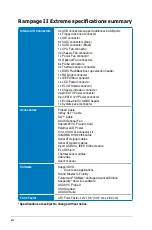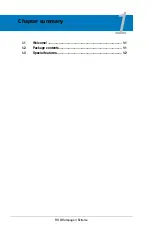Summary of Contents for Rampage II Extreme
Page 1: ...Motherboard Rampage II Extreme ...
Page 26: ...1 10 Chapter 1 Product Introduction ...
Page 80: ...2 52 Chapter 2 Hardware information ...
Page 190: ...5 12 Chapter 5 Multiple GPU technology support ...
Page 191: ...A Appendix Debug code table The Appendix lists the debug code table for the LCD Poster ...
Page 192: ...ROG Rampage II Extreme Chapter summary A Debug code table A 1 ...
Page 196: ...A 4 Appendix Debug code table ...