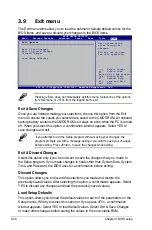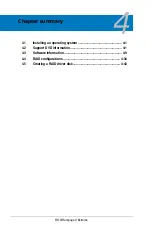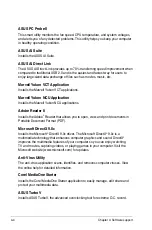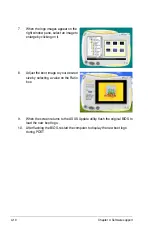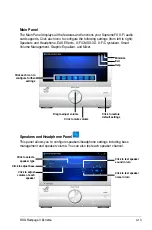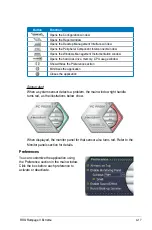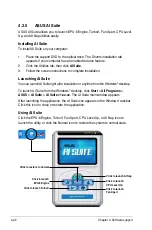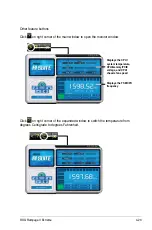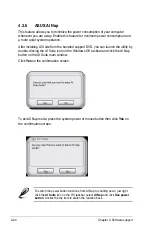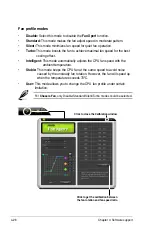4-12
Chapter 4: Software support
4.3.3
Sound Blaster X-Fi audio utility
With the SupremeFX X-Fi audio card installed to the motherboard, you will be able
to enjoy excellent audio quality and experience realistic sound effects through
the ADI AD2000B audio codec and Sound Blaster X-Fi interface. Activating X-Fi’s
CMSS3D, Crystalizer, and EAX will deliver accurate virtual surround sound and
enhanced audio dynamics, which amount to ultimate gaming experience.
To install Sound Blaster X-Fi:
1. Place the support DVD to the optical drive. The Drivers installation tab
appears if your computer has an enabled Autorun feature.
2. Click the
Drivers
tab and click
SoundMAX ADI Audio Driver
.
3. Follow the screen instructions to complete installation.
4. Click the support DVD
Utilities
tab and click
Sound Blaster X-Fi
.
5. Follow the screen instructions to complete installation.
You need to install SoundMAX ADI Audio Driver to use Sound Blaster X-Fi
audio utility.
Double-click
the Volume Panel icon to
launch the Mixer control panel.
Click
Main Display
to go
to the Main Panel.
If the Sound Blaster
X-Fi audio utility is successfully
installed, you will find the
Volume Panel
icon on
the notification area.
Click the Volume Panel icon to display a list of
Creative
®
media utilities that help you manage
and play your media files. Click
Help
in each utility
control panel to know more about them.
Summary of Contents for Rampage II Extreme
Page 1: ...Motherboard Rampage II Extreme ...
Page 26: ...1 10 Chapter 1 Product Introduction ...
Page 80: ...2 52 Chapter 2 Hardware information ...
Page 190: ...5 12 Chapter 5 Multiple GPU technology support ...
Page 191: ...A Appendix Debug code table The Appendix lists the debug code table for the LCD Poster ...
Page 192: ...ROG Rampage II Extreme Chapter summary A Debug code table A 1 ...
Page 196: ...A 4 Appendix Debug code table ...