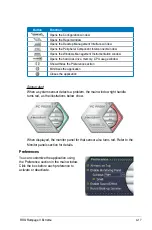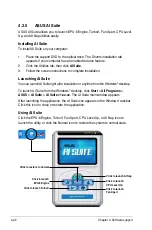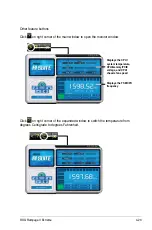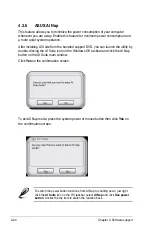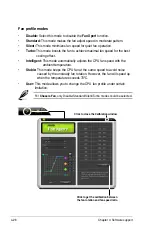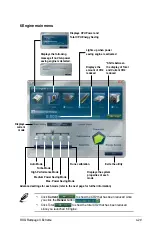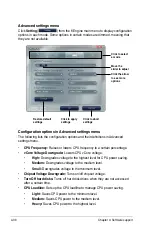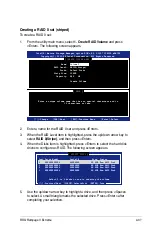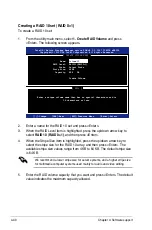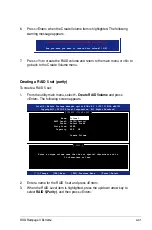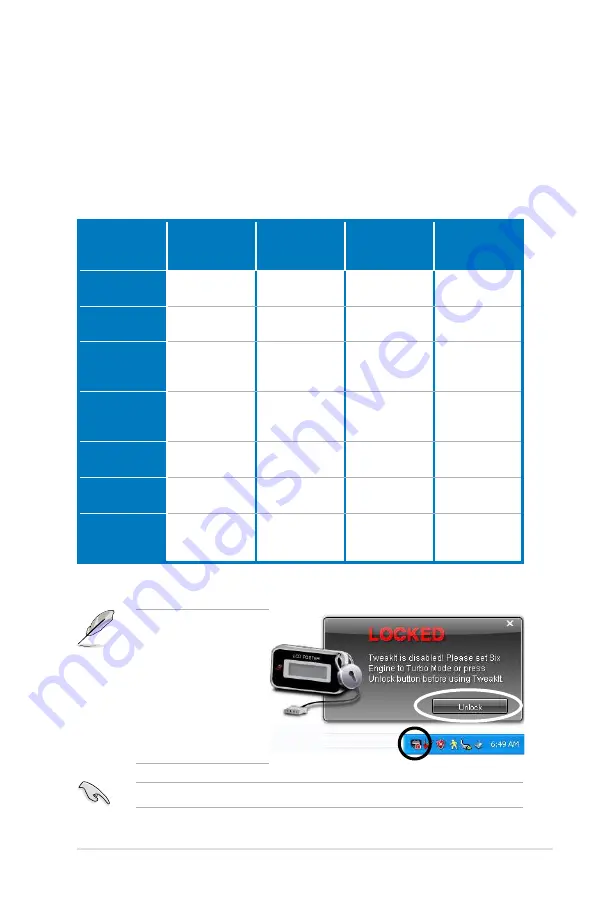
ROG Rampage II Extreme
4-31
Configuration
options
Turbo Mode
High
Performance
Mode
Medium Power
Saving Mode
Maximum
Power Saving
Mode
CPU
Frequency
Overclocking
+1% to +30%
N/A
Downclocking
-1% to -50%
Downclocking
-1% to -50%
vCore Voltage
Downgrade
N/A
N/A
Small/Medium/
High
Small/Medium/
High
Chipset
Voltage
Downgrade
N/A
N/A
On/Off
On/Off
Turn Off
hard disks
Never/After 3
mins–After 5
hours
Never/After 3
mins–After 5
hours
Never/After 3
mins–After 5
hours
Never/After 3
mins–After 5
hours
CPU Loadline
N/A
N/A
Light/Medium/
Heavy
Light/Medium/
Heavy
Fan Control
N/A
N/A
Keep Bios
Setting/Slow
Keep Bios
Setting/Quiet
AI Nap
Idle Time
Never/After 3
mins–After 5
hours
Never/After 3
mins–After 5
hours
Never/After 3
mins–After 5
hours
Never/After 3
mins–After 5
hours
Refer to the following table for the configuration options in each mode.
• Fan Control:
Adjusts fan speeds to reduce noise and save system power.
•
Quiet:
Lowers CPU fan speed and shuts off two chassis fans.
•
Slow:
Lowers CPU fan and two chassis fan speeds.
• AI Nap Idle Time:
Enters AI Nap mode after a certain time during system idle
process.
The TweakIt function is
disabled when 6-Engine
is set to Auto Mode. To
enable TweakIt function,
set 6-Engine to other mode
option. Or, you may click
the TweakIt icon on the
Windows
®
notification area
and click
Unlock
to enable
the TweakIt function.
Ensure that you’ve installed TweakIt driver from the bundled Support DVD.
Summary of Contents for Rampage II Extreme
Page 1: ...Motherboard Rampage II Extreme ...
Page 26: ...1 10 Chapter 1 Product Introduction ...
Page 80: ...2 52 Chapter 2 Hardware information ...
Page 190: ...5 12 Chapter 5 Multiple GPU technology support ...
Page 191: ...A Appendix Debug code table The Appendix lists the debug code table for the LCD Poster ...
Page 192: ...ROG Rampage II Extreme Chapter summary A Debug code table A 1 ...
Page 196: ...A 4 Appendix Debug code table ...