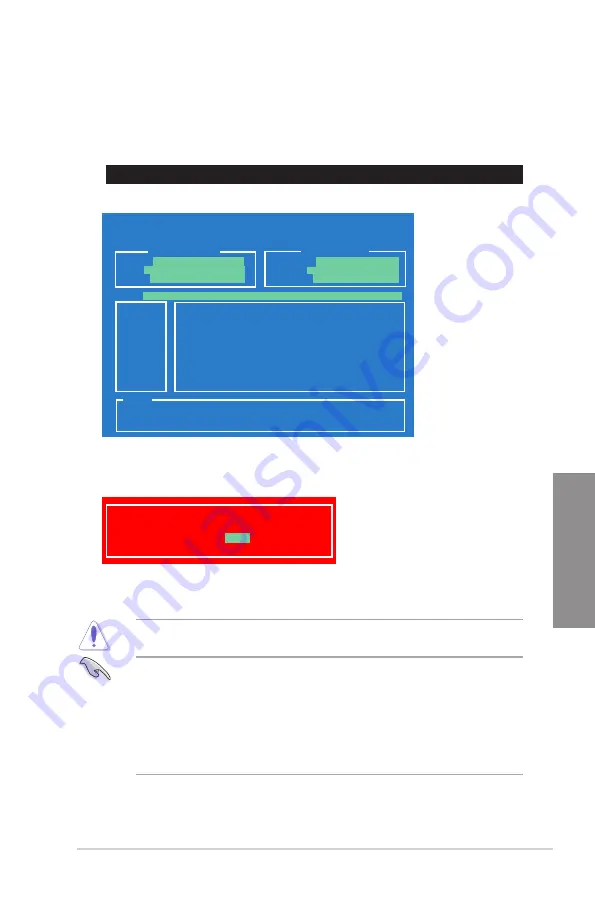
ROG RAMPAGE IV GENE
3-49
Chapter 3
4.
Select
Yes
and press <Enter>. When BIOS update is done, press <ESC> to exit BIOS
Updater. Restart your computer.
DO NOT shut down or reset the system while updating the BIOS to prevent system boot
failure!
•
For BIOS Updater version 1.04 or later, the utility automatically exits to the DOS
prompt after updating BIOS.
•
Ensure to load the BIOS default settings to ensure system compatibility and stability.
Select the
Load Optimized Defaults
item under the
Exit
BIOS menu. See Chaper 3
of your motherboard user manual for details.
•
Ensure to connect all SATA hard disk drives after updating the BIOS file if you have
disconnected them.
Updating the BIOS file
To update the BIOS file using BIOS Updater
1.
At the FreeDOS prompt, type
bupdater /pc /g
and press <Enter>.
ASUSTek BIOS Updater for DOS V1.18 [2010/04/29]
Current ROM
Update ROM
A:
Note
[Enter] Select or Load [Tab] Switch [V] Drive Info
[Up/Down/Home/End] Move [B] Backup [Esc] Exit
R4G.ROM 4194304 2010-08-05 17:30:48
PATH:
A:\
BOARD:
RAMPAGE IV GENE
VER:
0217
DATE:
11/30/2011
BOARD:
Unknown
VER:
Unknown
DATE:
Unknown
D:\>bupdater /pc /g
2.
The BIOS Updater screen appears as below.
3.
Press <Tab> to switch between screen fields and use the <Up/Down/Home/End> keys
to select the BIOS file and press <Enter>. BIOS Updater checks the selected BIOS file
and prompts you to confirm BIOS update.
Are you sure to update BIOS?
Yes
No
Summary of Contents for Rampage IV GENE
Page 1: ...Motherboard RAMPAGE IV GENE ...
Page 18: ...xviii ...
Page 60: ...2 34 Chapter 2 Hardware information Chapter 2 B A 9 B A 7 8 Triangle mark 5 6 ...
Page 63: ...ROG RAMPAGE IV GENE 2 37 Chapter 2 1 2 3 To remove a DIMM 2 3 4 DIMM installation B A ...
Page 66: ...2 40 Chapter 2 Hardware information Chapter 2 2 3 6 ATX Power connection 1 2 OR OR ...
Page 67: ...ROG RAMPAGE IV GENE 2 41 Chapter 2 2 3 7 SATA device connection OR 2 OR 1 ...
Page 170: ...5 8 Chapter 5 Multiple GPU technology support Chapter 5 ...
















































