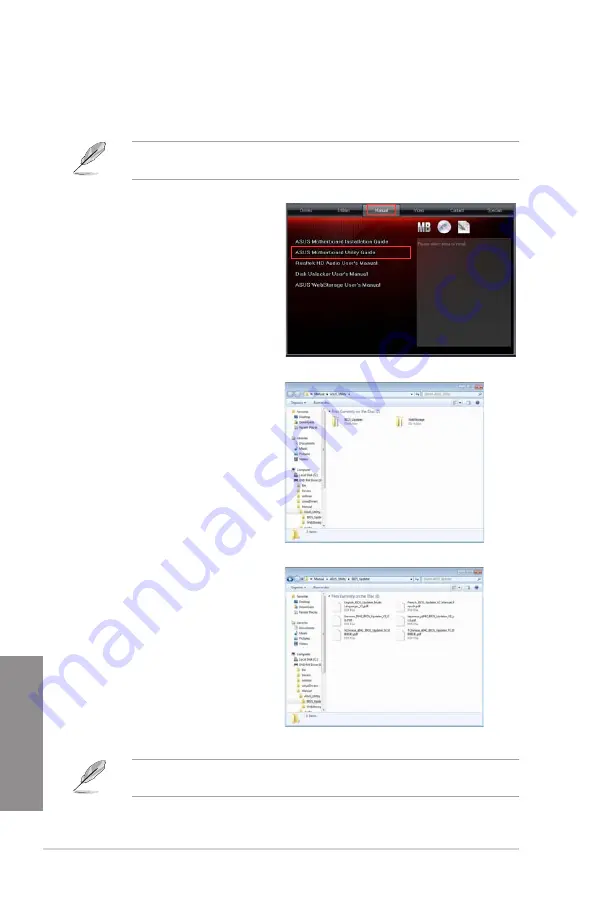
4-2
Chapter 4: Software support
Chapter 4
4.2.2
Obtaining the software manuals
The software manuals are included in the support DVD. Follow the instructions below to get
the necessary software manuals.
The software manual files are in Portable Document Format (PDF). Install the Adobe
®
Acrobat
®
Reader from the Utilities menu before opening the files.
The screenshots in this section are for reference only. The actual software manuals
containing in the support DVD vary by models.
1.
Click on the
Manual
tab. Click
on
ASUS Motherboard Utility
Guide
from the manual list on the
left.
2.
The
Manual
folder of the support
DVD appears. Double-click the
folder of your selected software.
3.
Some software manuals are
provided in different languages.
Double-click the language to
show the software manual.
Summary of Contents for Rampage IV GENE
Page 1: ...Motherboard RAMPAGE IV GENE ...
Page 18: ...xviii ...
Page 60: ...2 34 Chapter 2 Hardware information Chapter 2 B A 9 B A 7 8 Triangle mark 5 6 ...
Page 63: ...ROG RAMPAGE IV GENE 2 37 Chapter 2 1 2 3 To remove a DIMM 2 3 4 DIMM installation B A ...
Page 66: ...2 40 Chapter 2 Hardware information Chapter 2 2 3 6 ATX Power connection 1 2 OR OR ...
Page 67: ...ROG RAMPAGE IV GENE 2 41 Chapter 2 2 3 7 SATA device connection OR 2 OR 1 ...
Page 170: ...5 8 Chapter 5 Multiple GPU technology support Chapter 5 ...
















































