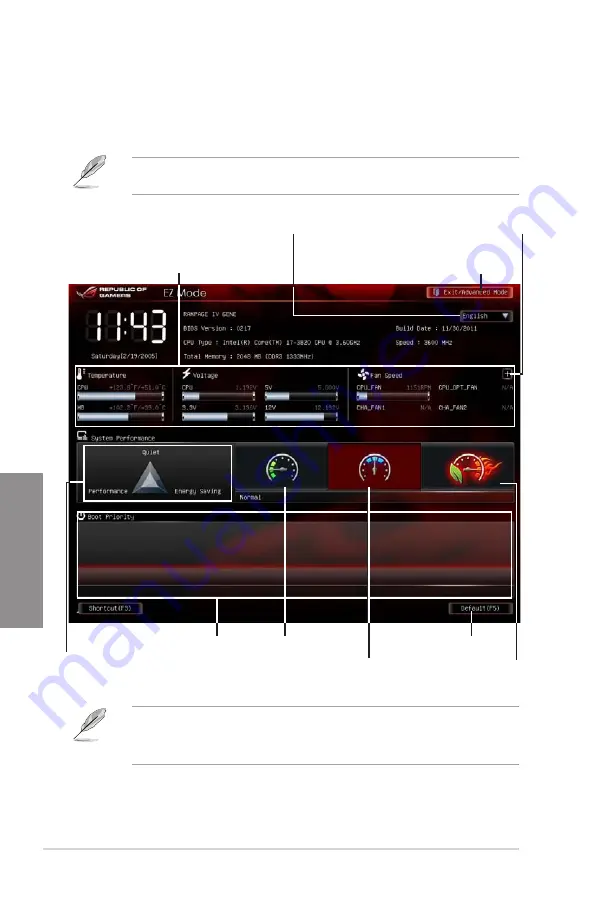
3-4
Chapter 3: BIOS setup
Chapter 3
3.2.2
EZ Mode
The EZ Mode provides you an overview of the basic system information, and allows you to
select the display language, system performance mode and boot device priority. To access
the Advanced Mode, click
Exit/Advanced Mode
, then select
Advanced Mode
.
The default screen for entering the BIOS setup program can be changed. Refer to the
Setup Mode
item in section
3.7 Boot menu
for details.
•
The boot device options vary depending on the devices you installed to the system.
•
The
Boot Menu(F8)
button is available only when the boot device is installed to the
system.
Normal mode
ASUS Optimal mode
Loads optimized default
Displays the system properties of the
selected mode on the right hand side
Exits the BIOS setup program without saving the
changes, saves the changes and resets the system,
or enters the Advanced Mode
Selects the display language of
the BIOS setup program
Displays the CPU/motherboard temperature,
CPU/5V/3.3V/12V voltage output, CPU/
Chassis/CPU_OPT fan speed
Power Saving mode
Selects the boot device priority
Clicks to display all fan
speeds if available
Summary of Contents for Rampage IV GENE
Page 1: ...Motherboard RAMPAGE IV GENE ...
Page 18: ...xviii ...
Page 60: ...2 34 Chapter 2 Hardware information Chapter 2 B A 9 B A 7 8 Triangle mark 5 6 ...
Page 63: ...ROG RAMPAGE IV GENE 2 37 Chapter 2 1 2 3 To remove a DIMM 2 3 4 DIMM installation B A ...
Page 66: ...2 40 Chapter 2 Hardware information Chapter 2 2 3 6 ATX Power connection 1 2 OR OR ...
Page 67: ...ROG RAMPAGE IV GENE 2 41 Chapter 2 2 3 7 SATA device connection OR 2 OR 1 ...
Page 170: ...5 8 Chapter 5 Multiple GPU technology support Chapter 5 ...
















































