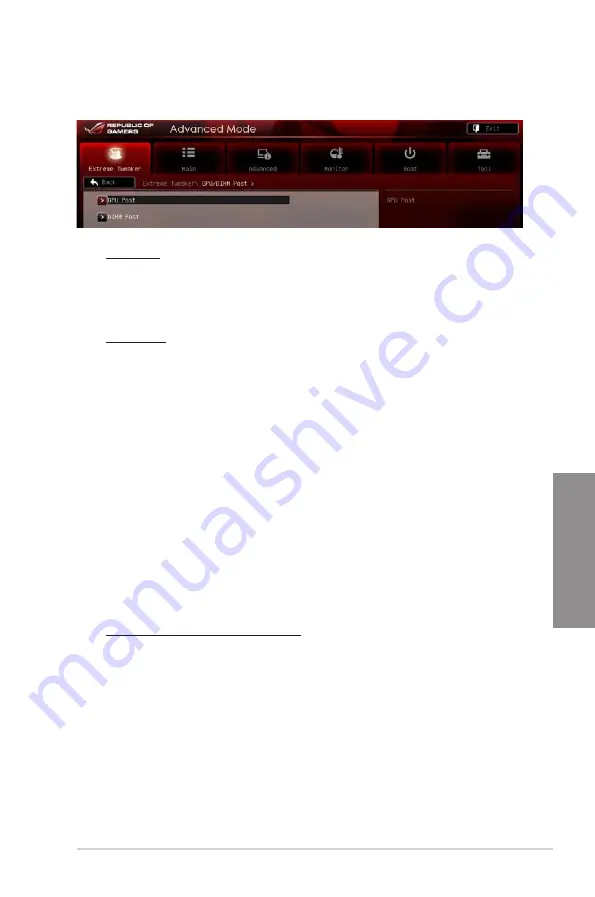
ROG RAMPAGE IV GENE
3-15
Chapter 3
GPU Post
The
GPU Post
sub-menu allows you to view the information of individual PCI Express
slots.
PCIe Lane Simulator
The
PCIe Lane Simulator
item allows you to simulate PCIe lane arrangement.
DIMM Post
The
DIMM Post
sub-menu allows you to view the information of installed DIMMs.
Extreme OV [Disable]
This item is set to [Disabled] by default to protect the CPU from being overheated. Set this
item to [Enabled] to choose a higher voltage to overclock, but doing so might decrease CPU
life. Configuration options: [Disabled] [Enabled]
BCLK Skew [Auto]
Reduce the value to improve BCLK margin.
Configuration options: [Auto] [-5] – [+3]
PCIE CLK Skew [Auto]
Configuration options: [-63] – [-1] [Auto] [+1] – [+63]
CPU VCORE Voltage [Manual Mode]
[Manual Mode] Allows you to set a fixed CPU voltage.
[Offset Mode] Allows you to set the Offset voltage.
CPU VCORE Manual Voltage [Auto]
This item appears only when you set the
CPU VCORE Voltage
item to [Manual Mode]
and allows you to set a fixed CPU voltage. The values range from 0.800V to 2.100V
with a 0.005V interval.
Offset Mode Sign [+]
This item appears only when you set the
CPU VCORE Voltage
item to [Offset Mode].
[+]
To offset the voltage by a positive value.
[–]
To offset the voltage by a negative value.
GPU/DIMM Post
Summary of Contents for Rampage IV GENE
Page 1: ...Motherboard RAMPAGE IV GENE ...
Page 18: ...xviii ...
Page 60: ...2 34 Chapter 2 Hardware information Chapter 2 B A 9 B A 7 8 Triangle mark 5 6 ...
Page 63: ...ROG RAMPAGE IV GENE 2 37 Chapter 2 1 2 3 To remove a DIMM 2 3 4 DIMM installation B A ...
Page 66: ...2 40 Chapter 2 Hardware information Chapter 2 2 3 6 ATX Power connection 1 2 OR OR ...
Page 67: ...ROG RAMPAGE IV GENE 2 41 Chapter 2 2 3 7 SATA device connection OR 2 OR 1 ...
Page 170: ...5 8 Chapter 5 Multiple GPU technology support Chapter 5 ...
















































