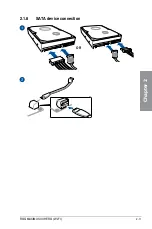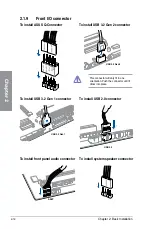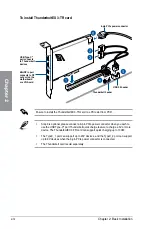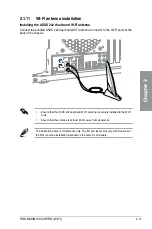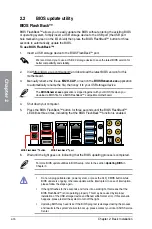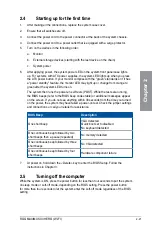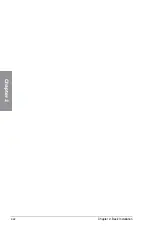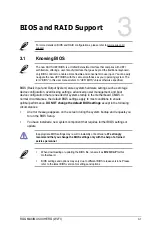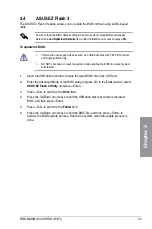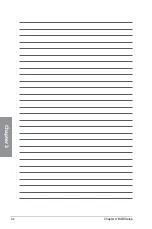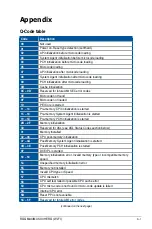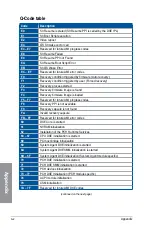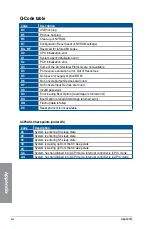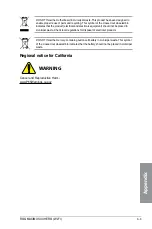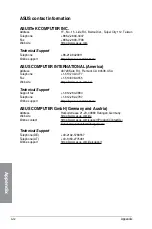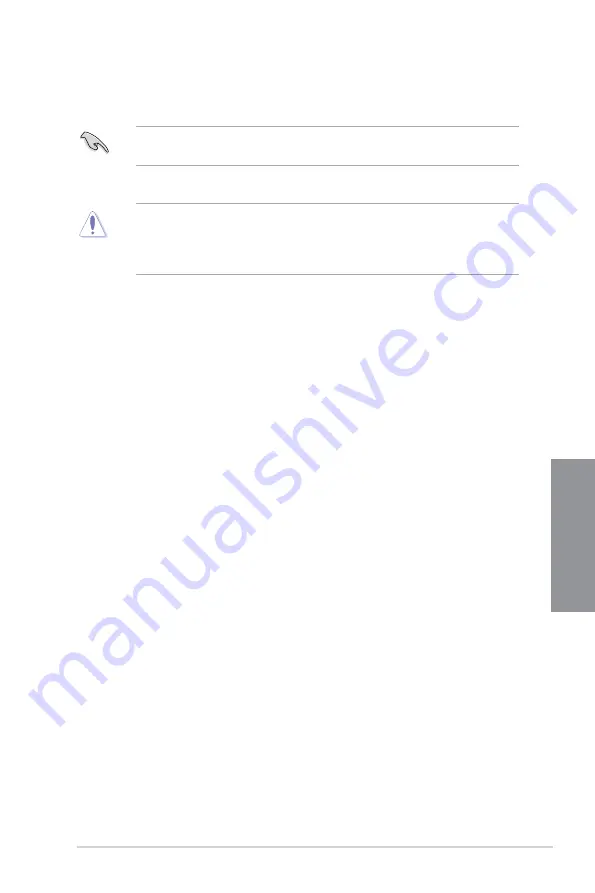
ROG MAXIMUS XII HERO (WI-FI)
3-3
Chapter 3
3.4
ASUS EZ Flash 3
The ASUS EZ Flash 3 feature allows you to update the BIOS without using an OS-based
utility.
Ensure to load the BIOS default settings to ensure system compatibility and stability.
Select the
Load
Optimized
Defaults
item under the
Exit
menu or press hotkey
<F5>
.
To update the BIOS:
•
This function can support devices such as a USB flash disk with FAT 32/16 format
and single partition only.
•
DO NOT shut down or reset the system while updating the BIOS to prevent system
boot failure!
1.
Insert the USB flash disk that contains the latest BIOS file to the USB port.
2.
Enter the Advanced Mode of the BIOS setup program. Go to the
Tool
menu to select
ASUS EZ Flash 3 Utility
and press <Enter>.
3.
Press <Tab> to switch to the
Drive
field.
4.
Press the Up/Down arrow keys to find the USB flash disk that contains the latest
BIOS, and then press <Enter>.
5.
Press <Tab> to switch to the
Folder
field.
6.
Press the Up/Down arrow keys to find the BIOS file, and then press <Enter> to
perform the BIOS update process. Reboot the system when the update process is
done.
Summary of Contents for ROG MAXIMUS XII HERO WI-FI
Page 1: ...Motherboard ROG MAXIMUS XII HERO WI FI ...
Page 4: ...iv Appendix Q Code table A 1 Notices A 5 ASUS contact information A 12 ...
Page 16: ...xvi ...
Page 18: ...1 2 Chapter 1 Product Introduction Chapter 1 1 2 Motherboard layout ...
Page 44: ...2 2 Chapter 2 Basic Installation Chapter 2 ...
Page 47: ...ROG MAXIMUS XII HERO WI FI 2 5 Chapter 2 2 1 3 DIMM installation To remove a DIMM ...
Page 53: ...ROG MAXIMUS XII HERO WI FI 2 11 Chapter 2 2 1 8 SATA device connection OR ...
Page 64: ...2 22 Chapter 2 Basic Installation Chapter 2 ...