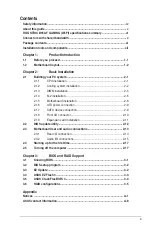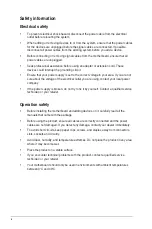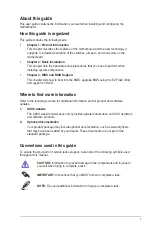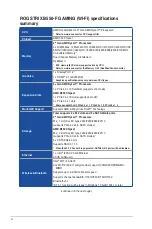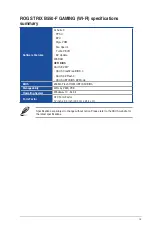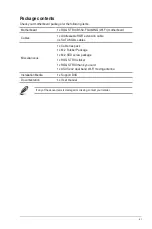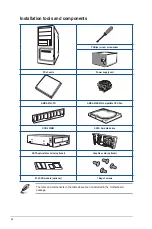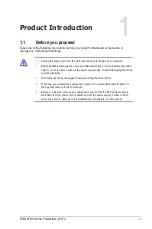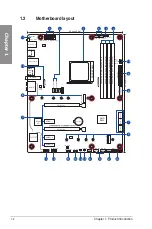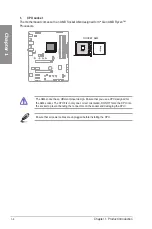Summary of Contents for ROG STRIX B550-F GAMING (WI-FI)
Page 1: ...Motherboard ROG STRIX B550 F GAMING WI FI ...
Page 34: ...1 22 Chapter 1 Product Introduction Chapter 1 ...
Page 39: ...ROG STRIX B550 F GAMING WI FI 2 5 Chapter 2 2 1 3 DIMM installation To remove a DIMM ...
Page 41: ...ROG STRIX B550 F GAMING WI FI 2 7 Chapter 2 The M 2 is purchased separately 6 8 8 7 ...
Page 52: ...2 18 Chapter 2 Basic Installation Chapter 2 ...
Page 58: ...3 6 Chapter 3 BIOS and RAID Support Chapter 3 ...