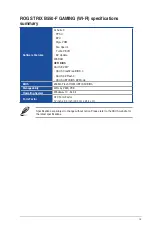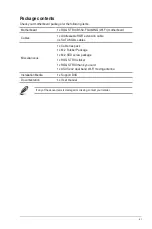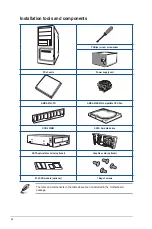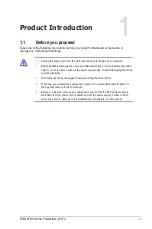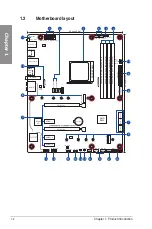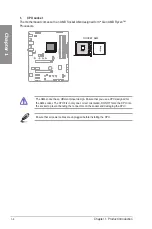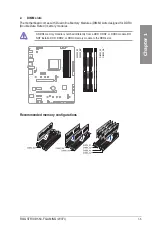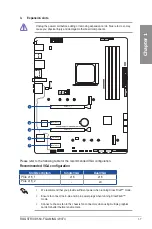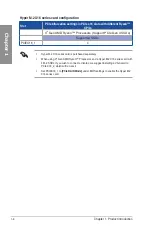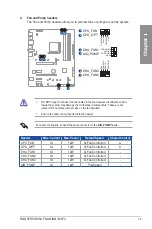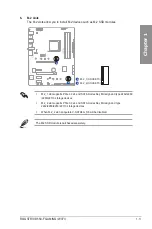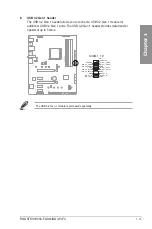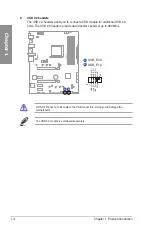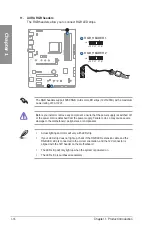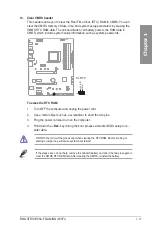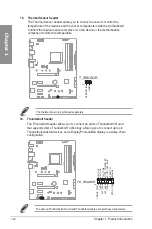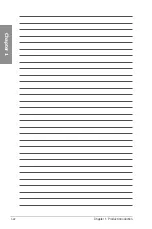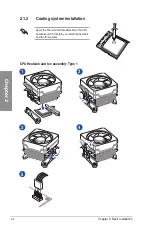1-10
Chapter 1: Product Introduction
Chapter 1
5.
Power connectors
These Power connectors allow you to connect your motherboard to a power supply.
The power supply plugs are designed to fit in only one orientation. Find the proper
orientation and push down firmly until the power supply plugs are fully inserted.
A
A
C
B
B
EATX12V_1
EATX12V_2
+12V DC +12V DC +12V DC +12V DC
GND GND GND GND
EATXPWR
PIN 1
PIN 1
GND
+5 Volts
+5 Volts
+5 Volts
-5 Volts
GND
GND
GND
PSON#
GND
-12 Volts
+3 Volts
+3 Volts
+12 Volts
+12 Volts
+5V Standby
Power OK
GND
+5 Volts
GND
+5 Volts
GND
+3 Volts
+3 Volts
PIN 1
+DC_IN +DC_IN
GND GND
C
•
DO NOT connect the 4-pin power plug only. The motherboard may overheat under
heavy usage.
•
Ensure to connect the 8-pin power plug, or connect both the 8-pin and 4-pin power
plugs.
•
For a fully configured system, we recommend that you use a power supply unit
(PSU) that complies with ATX 12V Specification 2.0 (or later version) and provides a
minimum power of 350W.
•
We recommend that you use a PSU with a higher power output when configuring a
system with more power-consuming devices. The system may become unstable or
may not boot up if the power is inadequate.
•
If you want to use two or more high-end PCI Express x16 cards, use a PSU with
1000W power or above to ensure the system stability.
Summary of Contents for ROG STRIX B550-F GAMING (WI-FI)
Page 1: ...Motherboard ROG STRIX B550 F GAMING WI FI ...
Page 34: ...1 22 Chapter 1 Product Introduction Chapter 1 ...
Page 39: ...ROG STRIX B550 F GAMING WI FI 2 5 Chapter 2 2 1 3 DIMM installation To remove a DIMM ...
Page 41: ...ROG STRIX B550 F GAMING WI FI 2 7 Chapter 2 The M 2 is purchased separately 6 8 8 7 ...
Page 52: ...2 18 Chapter 2 Basic Installation Chapter 2 ...
Page 58: ...3 6 Chapter 3 BIOS and RAID Support Chapter 3 ...