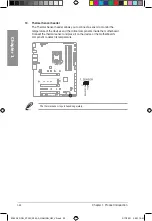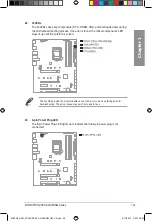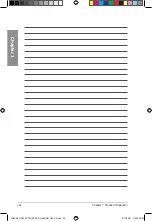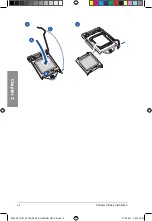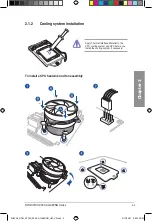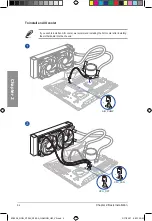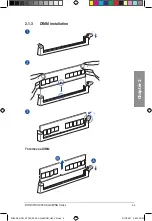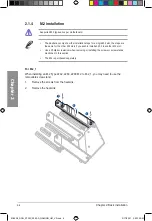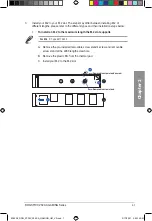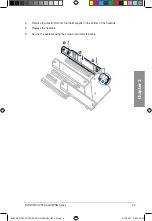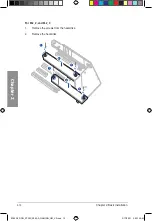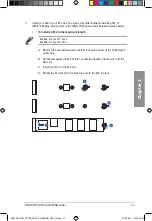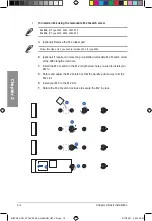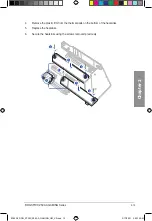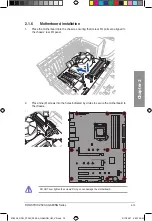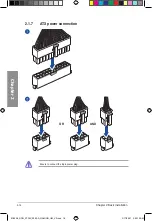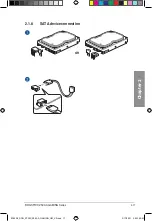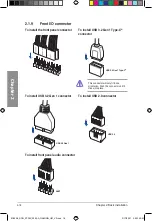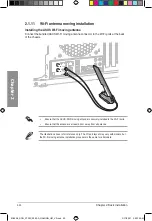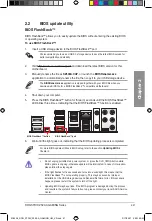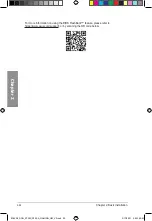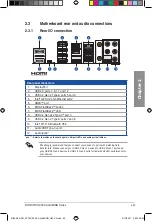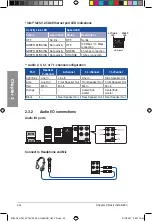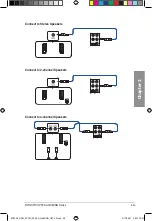Reviews:
No comments
Related manuals for ROG STRIX Z590-A GAMING Series

GeniuX 1
Brand: QDI Pages: 22

H12SSFF-AN6
Brand: Supermicro Pages: 90

SKR E3 DIP V1.0
Brand: BIGTREETECH Pages: 10

B560M DS3H PLUS
Brand: Gigabyte Pages: 42

DLP LightCrafter Display 3310
Brand: Texas Instruments Pages: 16

ITP11
Brand: Aaeon Pages: 44

MIO-5850
Brand: Advantech Pages: 82
FRDMDUALK3664EVB
Brand: NXP Semiconductors Pages: 17

P35D3 Platinum - Motherboard - ATX
Brand: MSI Pages: 104

MDH11TI
Brand: Gigabyte Pages: 2

IS7-G
Brand: Abit Pages: 110

KP 286
Brand: morse Pages: 70

SY-P4IS2
Brand: SOYO Pages: 93

KINO-PV-D4252
Brand: IEI Technology Pages: 129
SECO-NCV7685RGB-GEVB
Brand: ON Semiconductor Pages: 11
NB3N1200K
Brand: ON Semiconductor Pages: 13
MT9M114
Brand: ON Semiconductor Pages: 5
MT9M024
Brand: ON Semiconductor Pages: 5