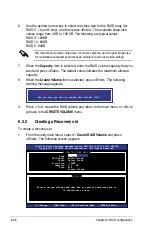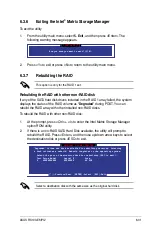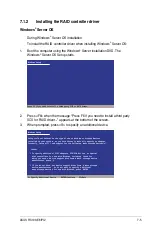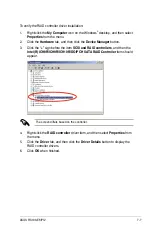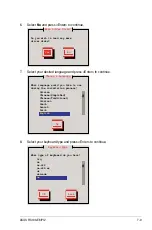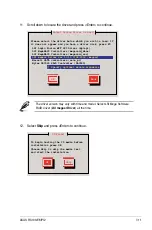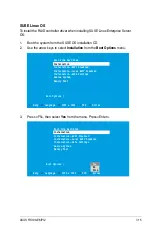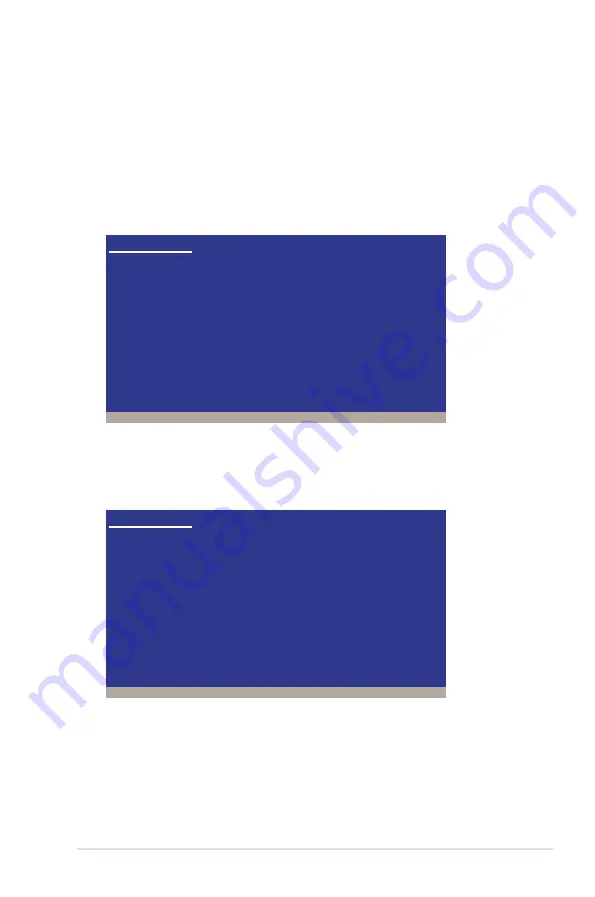
ASUS RS100-E6/PI2
7-5
7.1.2
Installing the RAID controller driver
Windows
®
Server OS
During Windows
®
Server OS installation
To install the RAID controller driver when installing Windows
®
Server OS:
1. Boot the computer using the Windows
®
Server installation DVD. The
Windows
®
Server OS Setup starts.
2. Press <F6> when the message “Press F6 if you need to install a third party
SCSI or RAID driver...” appears at the bottom of the screen.
3. When prompted, press <S> to specify an additional device.
Press F6 if you need to install a third party SCSI or RAID driver...
Windows Setup
S=Specify Additional Device ENTER=Continue F3=Exit
Windows Setup
Setup could not determine the type of one or more mass storage devices
installed in your system, or you have chosen to manually specify an adapter.
Currently, Setup will load support for the following mass storage devices(s):
<none>
* To specify additional SCSI adapters, DVD-ROM drives, or special
disk controllers for use with Windows, including those for
which you have a device support disk from a mass storage device
manufacturer, press S.
* If you do not have any device support disks from a mass storage
device manufacturer, or do not want to specify additional
mass storage devices for use with Windows, press ENTER.
Summary of Contents for RS100-E6 PI2
Page 1: ...1U Rackmount Server RS100 E6 PI2 User Guide ...
Page 18: ...Chapter 1 Product introduction 1 8 ...
Page 22: ...Chapter 2 Hardware setup 2 4 3 Secure the cover with three screws ...
Page 48: ...Chapter 4 Motherboard information 4 2 4 1 Motherboard layout ...
Page 130: ...6 34 Chapter 6 RAID configuration ...