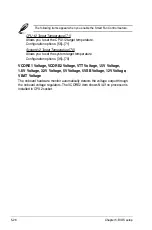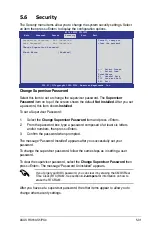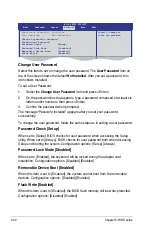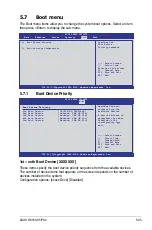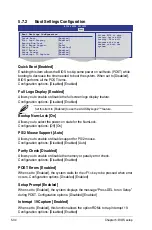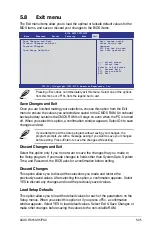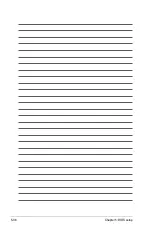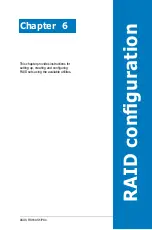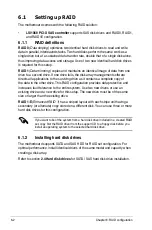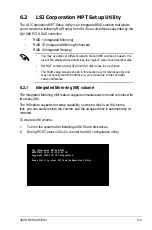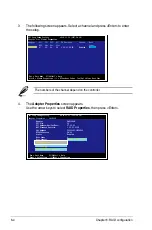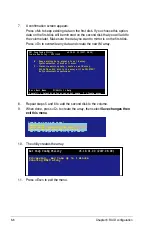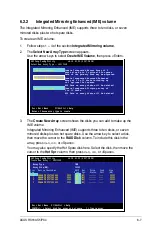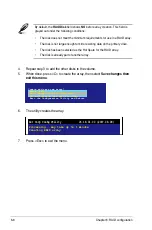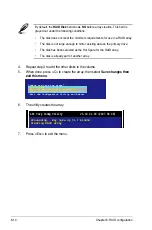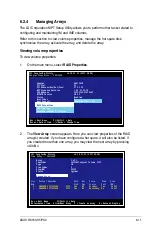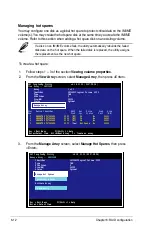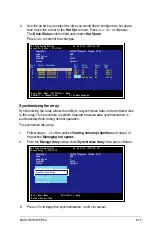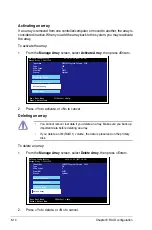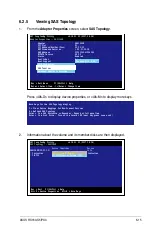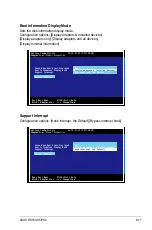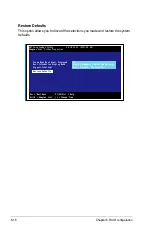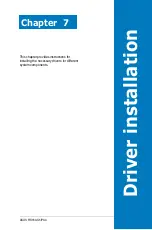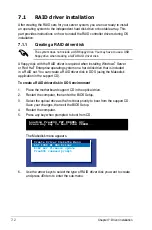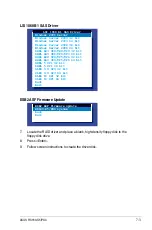6-6
Chapter 6: RAID configuration
8. Repeat steps 5 and 6 to add the second disk to the volume.
9. When done, press <C> to create the array, then select
Save changes then
exit this menu
.
10. The utility creates the array.
7. A confirmation screen appears.
Press <M> to keep existing data on the first disk. If you choose this option,
data on the first disk will be mirrored on the second disk that you will add to
the volume later. Make sure the data you want to mirror is on the first disk.
Press <D> to overwrite any data and create the new IM array.
Esc = Exit Menu F1/Shift+1 = Help
Space/+/- = Select disk for array or hot spare C = Create array
LSI Corp Config Utility v6.18.01.00 (2007.08.08)
Create New Array -- SAS1064E
M - Keep existing data, migrate to an IM array.
Synchronization of disk will occur.
D - Overwrite existing data, create a new IM array.
ALL DATA on ALL disk in the array will be DELETED!!
No Synchronization performed.
LSI Corp Config Utility v6.18.01.00 (2007.08.08)
Processing...may take up to 1 minute
Creating RAID array
Create and save new array?
Cancel Exit
Save changes then exit this menu
Discard changes then exit this menu
Exit the Configuration Utility and Reboot
11. Press <Esc> to exit the menu.