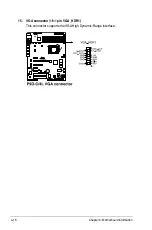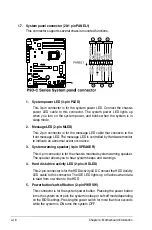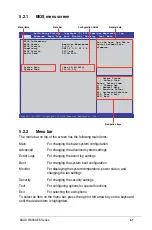Summary of Contents for RS300-E8-PS4
Page 1: ...1U Rackmount Server RS300 E8 Series User Guide RS300 E8 PS4 RS300 E8 RS4 ...
Page 12: ...xii ...
Page 126: ...6 18 Chapter 6 RAID configuration ...
Page 154: ...7 28 Chapter 7 Driver installation ...
Page 158: ...A 4 Appendix ...