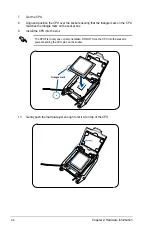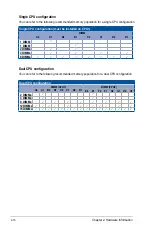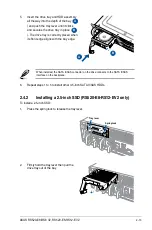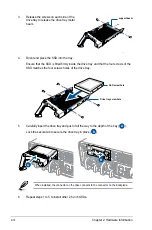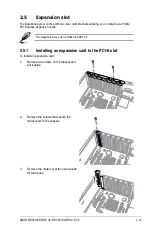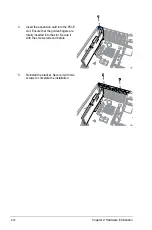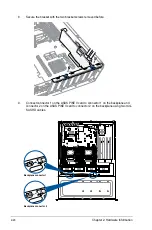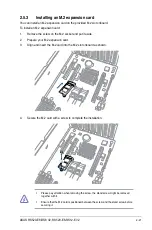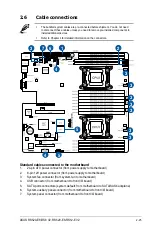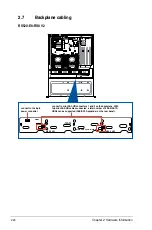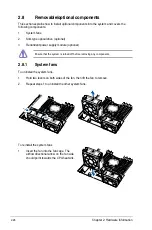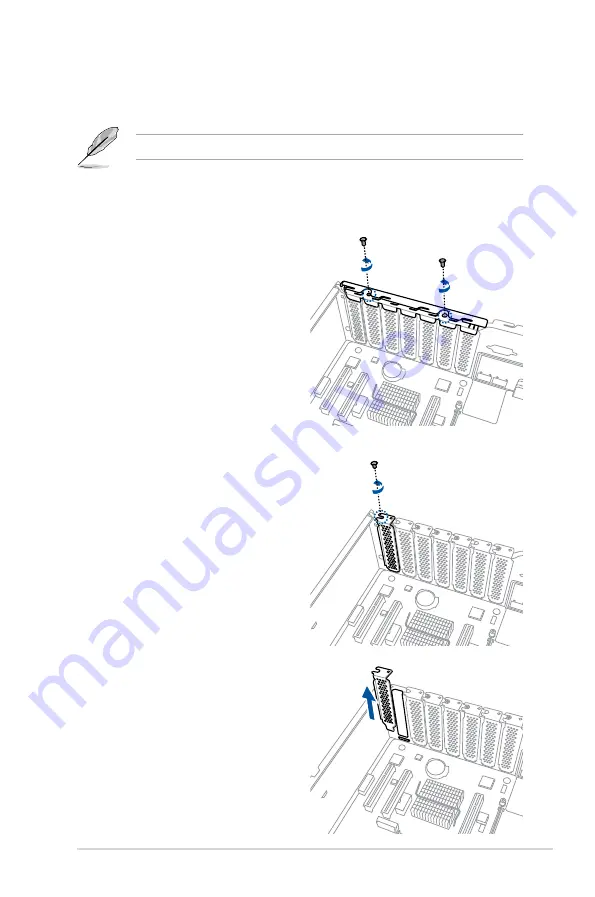
2-15
ASUS RS520-E8-RS8 V2, RS520-E8-RS12-EV2
2.5
Expansion slot
The barebone server comes with two riser card brackets allowing you to install Low-Profile
PCI Express expansion cards.
2.5.1
Installing an expansion card to the PCI-E slot
To install an expansion card:
1.
Remove two screws on the bracket and
put it aside.
The steps below are only for RS520-E8-RS8 V2.
2.
Remove the screws that secure the
metal cover to the chassis.
3.
Remove the metal cover then set it aside
for future use.
Summary of Contents for RS520-E8-RS12-EV2
Page 1: ...Server User Guide RS520 E8 RS8 V2 RS520 E8 RS12 EV2 ...
Page 12: ...xii ...
Page 56: ...Chapter 2 Hardware Information 2 32 ...
Page 82: ...Chapter 4 Motherboard Information 4 22 ...
Page 106: ...5 24 Chapter 5 BIOS Setup 5 5 IntelRCSetup menu ...
Page 136: ...5 54 Chapter 5 BIOS Setup ...
Page 174: ...6 38 Chapter 6 RAID Configuration ...
Page 202: ...7 28 Chapter 7 Driver Installation ...
Page 203: ...A Contact Information Appendices ...