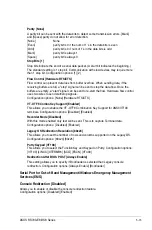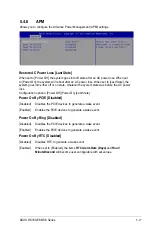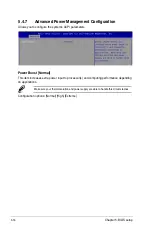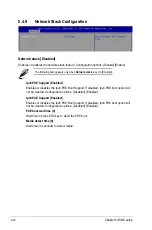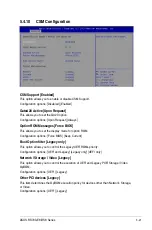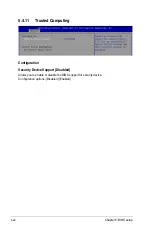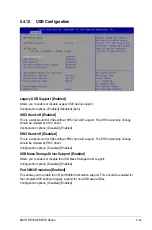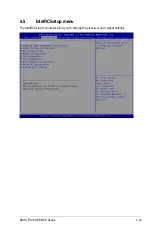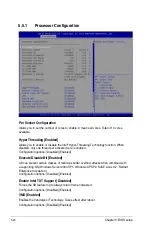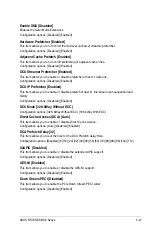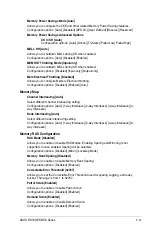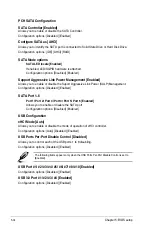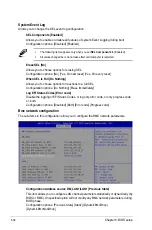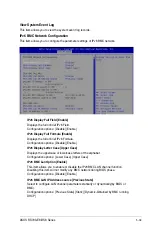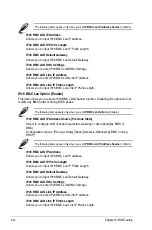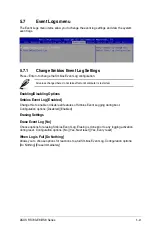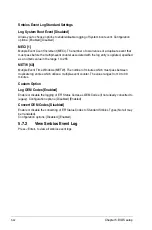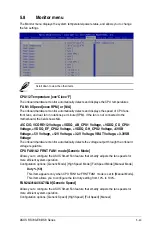5-28
Chapter 5: BIOS setup
5.5.2
Advanced Power Management Configuration
Power Technology [Energy Efficient]
This item allows you to enable power management features.
Configuration options: [Disabled] [Energy Efficient] [Custom]
Config TDP [Disabled]
This item allows you to enable/disable the Config TDP.
Configuration options: [Disabled] [Enabled]
CPU Advanced PM Turning
Energy Perf BIAS
Energy Performance Tuning [Disabled]
Allows you to select whether BIOS or Operating System chooses energy performance
bias tuning.
Configuration options: [Disabled] [Enabled]
Energy Performance BIAS setting. [Balanced Performance]
Allows you to switch between Power or performance.
Configuration options: [Performance] [Balanced Performance] [Balanced Power]
[Power]
Power/Performance switch [Enabled]
Allows you to switch between Power or performance.
Configuration options: [Disabled] [Enabled]
Workload Configuration [Balanced]
Optimization for the workload characterization.
Configuration options: [Balanced] [I/O sensitive]
Workload Configuration [23]
This is used to control the effective window of the average for CO and PO time.
PO TotalTimeThreshold Low [35]
The HW switching mechanism disables the performance setting (0) when the total PO
time is less than this threshold.
PO TotalTimeThreshold High [58]
The HW switching mechanism enables the performance setting (0) when the total PO
time is greater than this threshold.
5.5.3
Common RefCode Configuration
Numa [Enabled]
This item enables or disables the Non uniform Memory Access (NUMA).
Configuration options: [Disabled] [Enabled]
Summary of Contents for RS700-E8-RS8 Series
Page 1: ...1U Rackmount Server RS700 E8 RS8 Series User Guide ...
Page 10: ...x ...
Page 27: ...2 9 ASUS RS700 E8 RS8 Series 18 Replace the air duct CPU1 CPU2 ...
Page 52: ...Chapter 4 Motherboard information 4 2 4 1 Motherboard layout ...
Page 76: ...Chapter 4 Motherboard information 4 26 ...
Page 164: ...6 38 Chapter 6 RAID configuration ...
Page 192: ...A 2 Appendix A Reference information Z10PP D24 block diagram ...