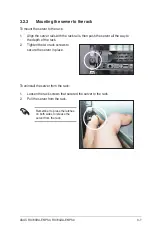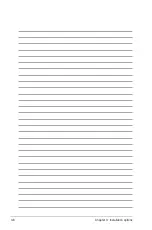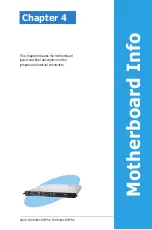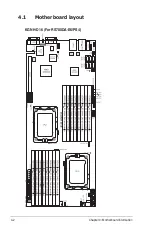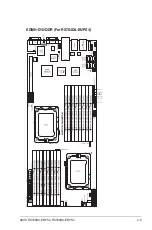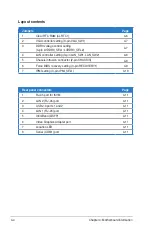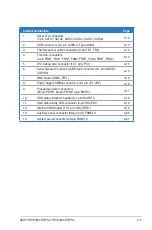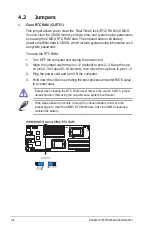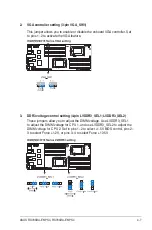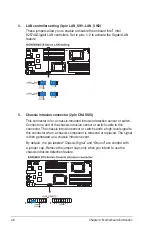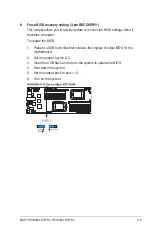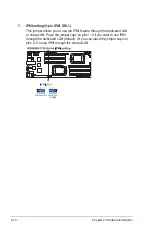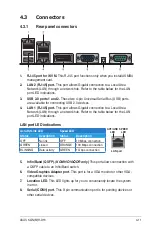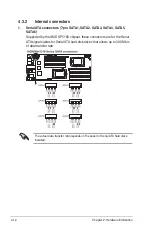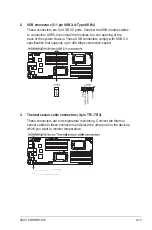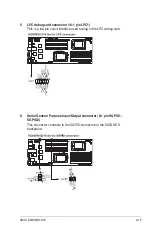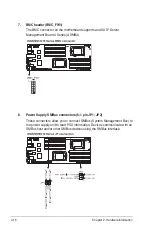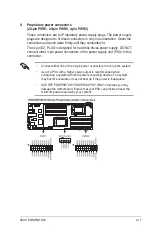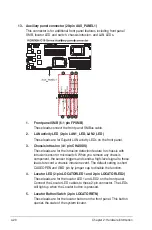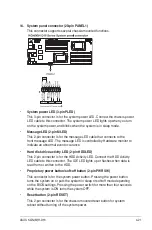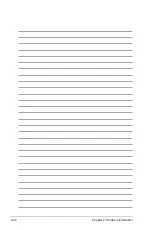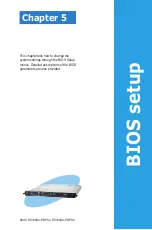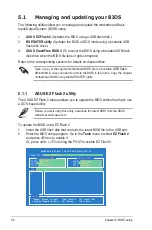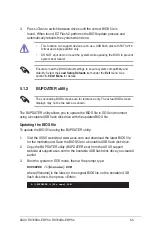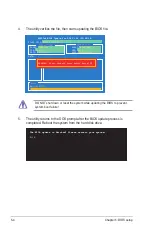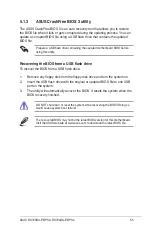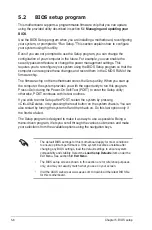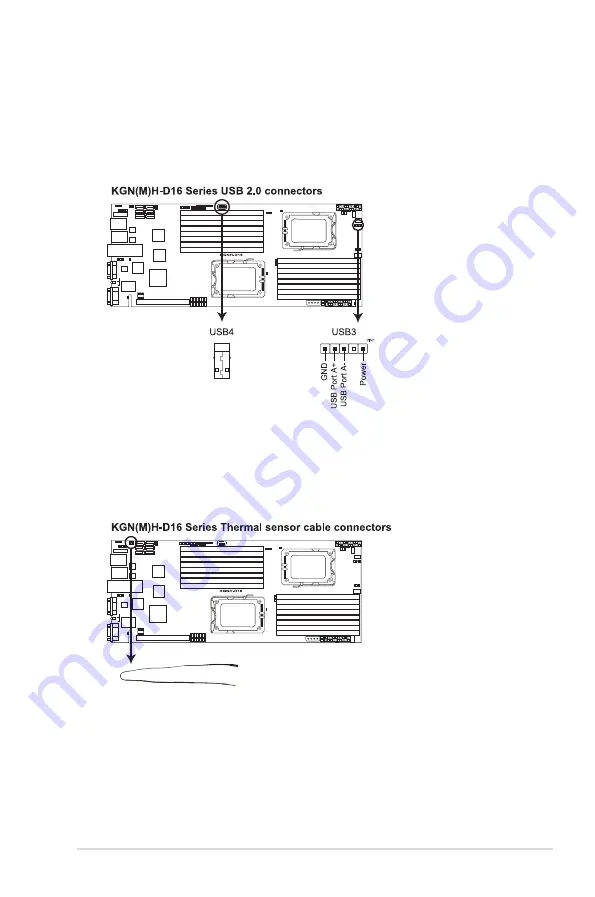
ASUS KGN(M)H-D16
4-13
2. USB connectors (5-1 pin USB3; A-Type USB4)
These connectors are for USB 2.0 ports. Connect the USB module cables
to connectors USB3, then install the modules to a slot opening at the
back of the system chassis. These USB connectors comply with USB 2.0
specification that supports up to 480 Mbps connection speed.
3. Thermal sensor cable connectors (3-pin TR1, TR2)
These connectors are for temperature monitoring. Connect the thermal
sensor cables to these connectors and place the other ends to the devices,
which you want to monitor temperature.
Summary of Contents for RS700DA-E6/PS4
Page 1: ...RS700DA E6 PS4 RS704DA E6 PS4 1U Rackmount Server User Guide ...
Page 20: ...Chapter 1 Product introduction 1 10 ...
Page 42: ...Chapter 2 Hardware setup 2 22 ...
Page 50: ...Chapter 3 Installation options 3 8 ...
Page 52: ...Chapter 4 Motherboard information 4 2 4 1 Motherboard layout KGNH D16 For RS700DA E6 PS4 ...
Page 53: ...ASUS RS700DA E6 PS4 RS704DA E6 PS4 4 3 KGMH D16 QDR For RS704DA E6 PS4 ...