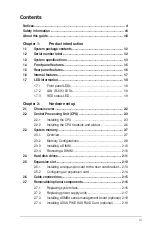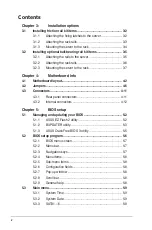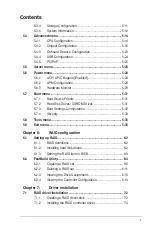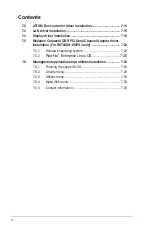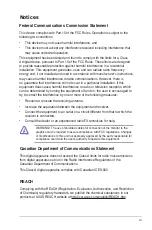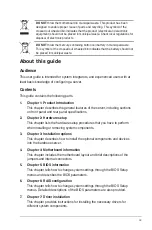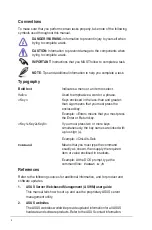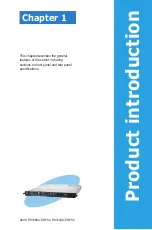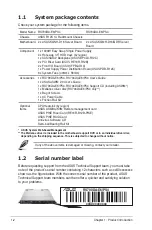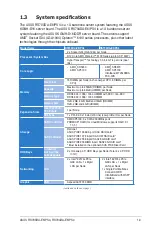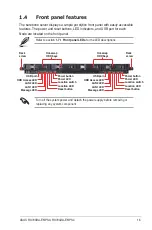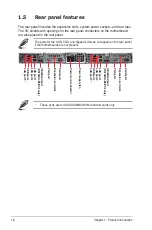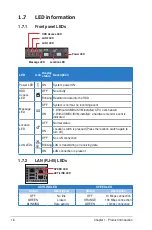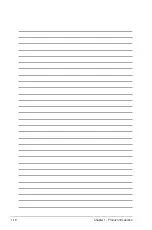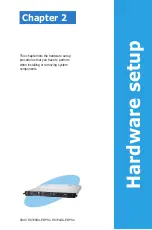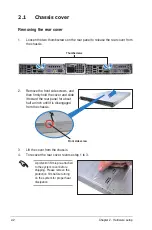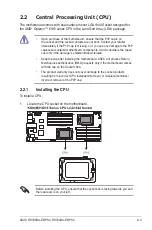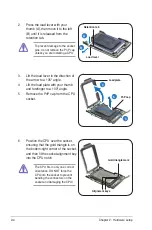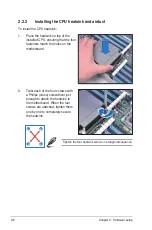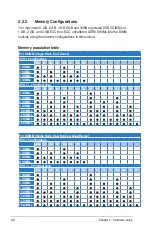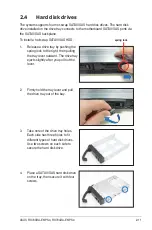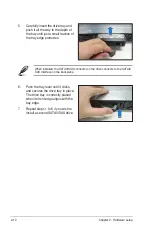ASUS RS700DA-E6/PS4, RS704DA-E6/PS4
1-7
1.6
Internal features
The barebone server includes the basic components as shown.
The barebone server does not include a floppy disk drive and an optical disc
drive. Connect a USB floppy disk drive or a USB ODD to any of the USB ports
on the front or rear panel if you need to use a floppy disk or a optical disc.
1. Power supply and power
fan
2. PCI Express x16 slot Riser
Cards (at x16 link)
3. ASUS KGHN-D16 server
board (RS700DA-E6/PS4);
ASUS KGMH-D16/QDR
server board (RS704DA-E6/
PS4)
4. System fans
5. SATA/SAS backplane
(hidden)
6/7. Hot-swap HDD tray 1/2—
Connect to SATA port 1/2 of
Left-System.
8/9. Hot-swap HDD tray 3/4—
Connect to SATA port 1/2 of
Right-System.
10. Front I/O boards (hidden)
*WARNING
HAZARDOUS MOVING PARTS
KEEP FINGERS AND OTHER BODY PARTS AWAY
9
5
1
2
3
6
7
8
10
2
3
4
10
Turn off the system power and detach the power supply before removing or
replacing any system component.
A protection film is pre-attached to the system cover before shipping. Please
remove the protection film before turning on the system for proper heat
dissipation.
Summary of Contents for RS700DA-E6/PS4
Page 1: ...RS700DA E6 PS4 RS704DA E6 PS4 1U Rackmount Server User Guide ...
Page 20: ...Chapter 1 Product introduction 1 10 ...
Page 42: ...Chapter 2 Hardware setup 2 22 ...
Page 50: ...Chapter 3 Installation options 3 8 ...
Page 52: ...Chapter 4 Motherboard information 4 2 4 1 Motherboard layout KGNH D16 For RS700DA E6 PS4 ...
Page 53: ...ASUS RS700DA E6 PS4 RS704DA E6 PS4 4 3 KGMH D16 QDR For RS704DA E6 PS4 ...