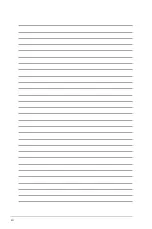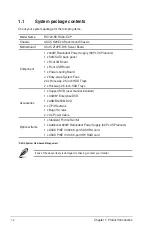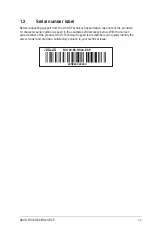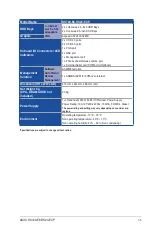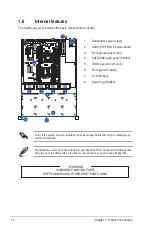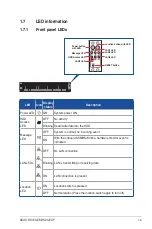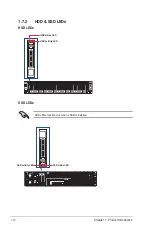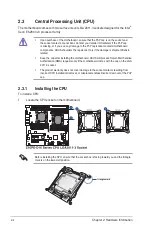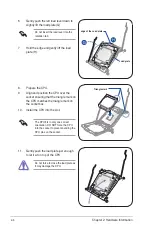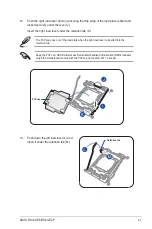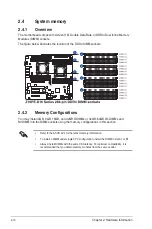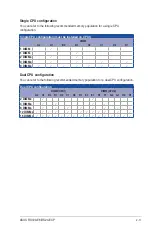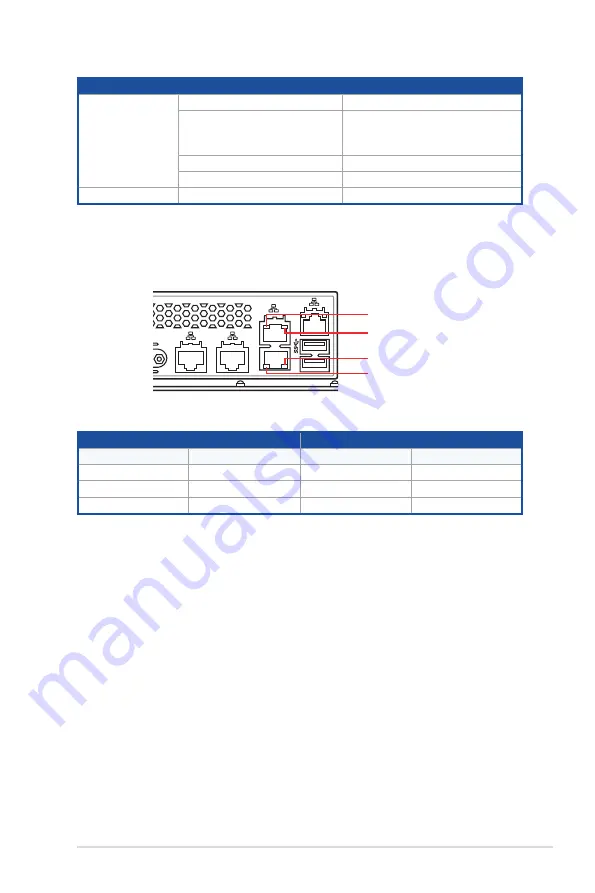
ASUS RS720-E8-RS24-ECP
1-11
1.7.3
LAN (RJ-45) LEDs
ACT/LINK LED
SPEED LED
Status
Description
Status
Description
OFF
No link
OFF
10 Mbps connection
GREEN
Linked
ORANGE
100 Mbps connection
BLINKING
Data activity
GREEN
1 Gbps connection
HDD / SSD LED Description
Status LED
GREEN
Power ON (HDD detected)
RED
RAID disk has failed and should
be swapped immediately (Error
detected in the installed HDD)
Blinking GREEN/RED
RAID rebuilding
OFF
No HDD installed
Activity LED
Blinking GREEN
Read/write data from/to SSD/HDD
SPEED LED
ACT/LINK LED
SPEED LED
ACT/LINK LED
Summary of Contents for RS720-E8-RS24-ECP
Page 1: ...2U Rackmount Server User Guide RS720 E8 RS24 ECP ...
Page 12: ...xii ...
Page 24: ...Chapter 1 Product Introduction 1 12 ...
Page 100: ...5 24 Chapter 5 BIOS Setup 5 5 IntelRCSetup menu ...
Page 162: ...6 38 Chapter 6 RAID Configuration ...
Page 189: ...A 1 ASUS RS720 E8 RS24 ECP A Appendix Appendix ...