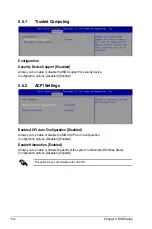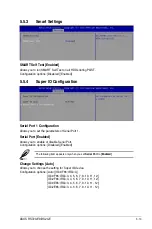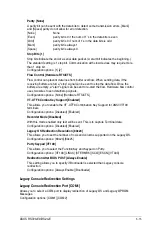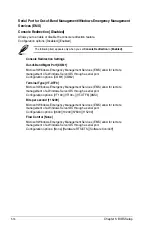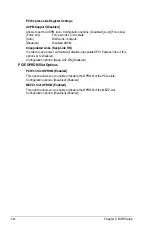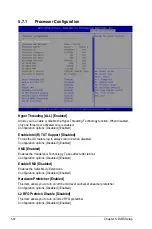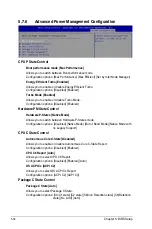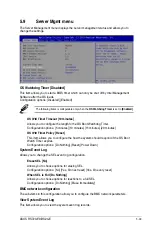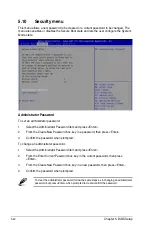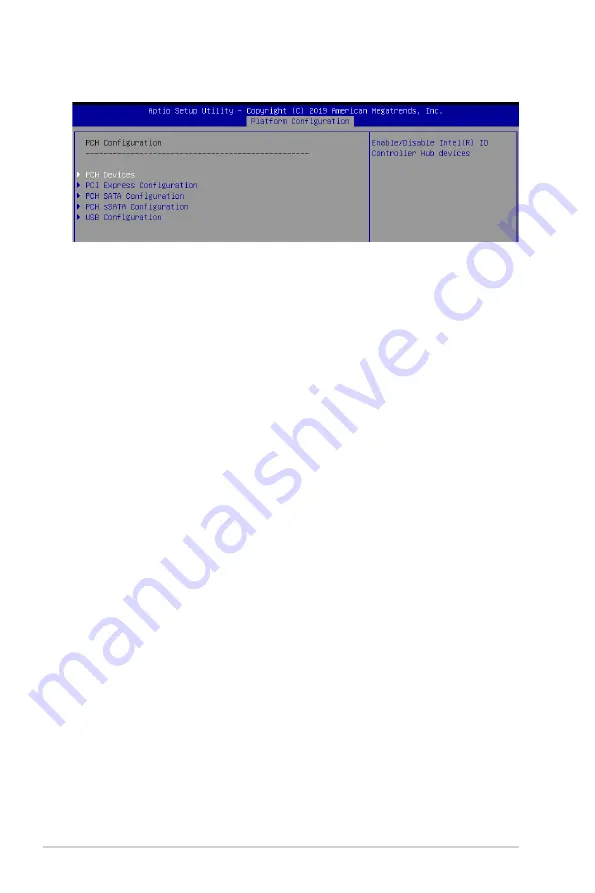
5-26
Chapter 5: BIOS Setup
5.6.1
PCH Configuration
PCH Devices
DeepSx Power Policies [Disabled]
Allows you to configure the DeepSx Mode configuration.
Configuration options: [Disabled] [Enabled in S5] [Enabled in S4 and S5]
GP27 Wake From DeepSx [Disabled]
Allows you to enable or disable GP27 Wake From DeepSx.
Configuration options: [Disabled] [Enabled]
PCI Express Configuration
PCI-E ASPM Support (Global) [L1 Only]
Allows you to select ASPM support for all downstream devices.
Configuration options: [Per individual port] [L1 Only]
PCH DMI ASPM [Platform-POR]
Allows you to configure the PCH DMI ASPM.
Configuration options: [Platform-POR] [ASPM L1] [Disabled]
PCH SATA Configuration
SATA Controller [Enabled]
Allows you to enable or disable the SATA Controller.
Configuration options: [Disabled] [Enabled]
Configure sSATA as [AHCI]
Allows you to identify the SATA port connected to Solid State Drive or Hard Disk Drive.
Configuration options: [IDE] [AHCI] [RAID]
Support Aggressive Link Power Management [Enabled]
Allows you to enable or disable the Support Aggressive Link Power (SALP)
Management.
Configuration options: [Disabled] [Enabled]
Summary of Contents for RS720-E9-RS24-E
Page 1: ...2U Rackmount Server User Guide RS720 E9 RS24 E ...
Page 10: ...x ...
Page 24: ...Chapter 1 Product Introduction 1 14 ...
Page 64: ...Chapter 2 Hardware Information 2 40 ...
Page 69: ...3 5 ASUS RS720 E9 RS24 E 3 3 Rail kit dimensions 589mm 43 6mm 900mm 43 6mm ...
Page 70: ...Chapter 3 Installation Options 3 6 ...
Page 72: ...Chapter 4 Motherboard Information 4 2 4 1 Motherboard layout ...
Page 96: ...Chapter 4 Motherboard Information 4 26 ...
Page 140: ...5 44 Chapter 5 BIOS Setup ...
Page 158: ...6 18 Chapter 6 RAID Configuration ...
Page 180: ...A 8 Appendix ...