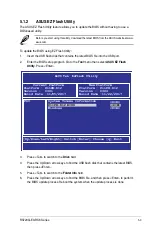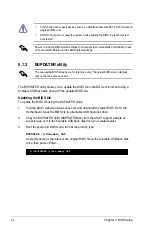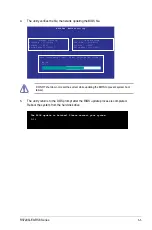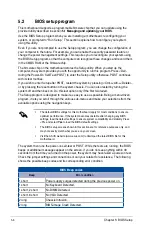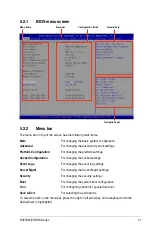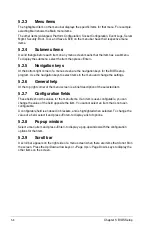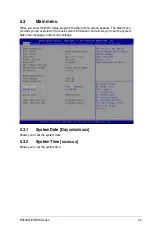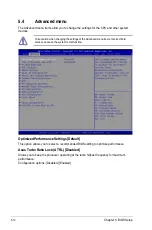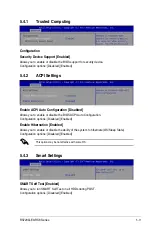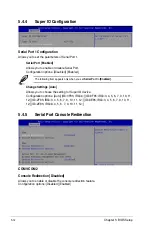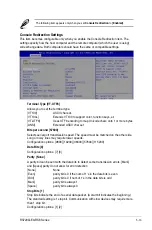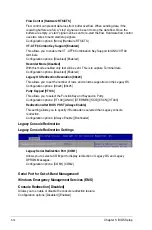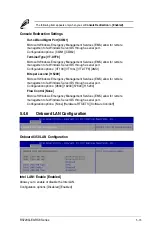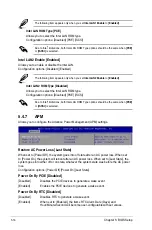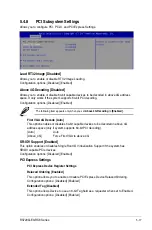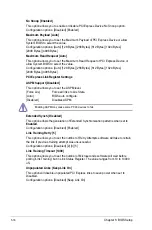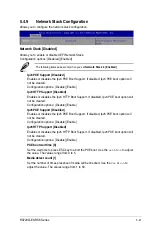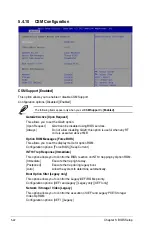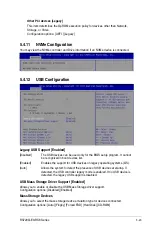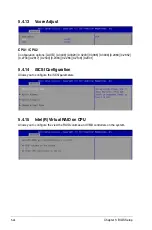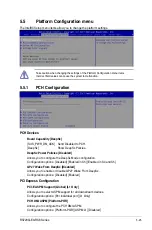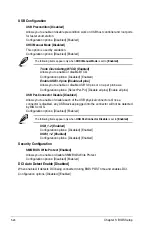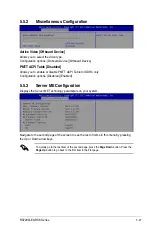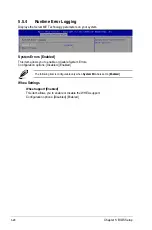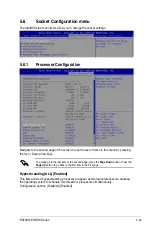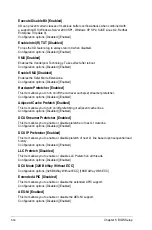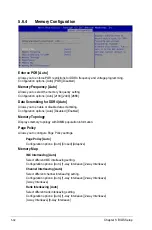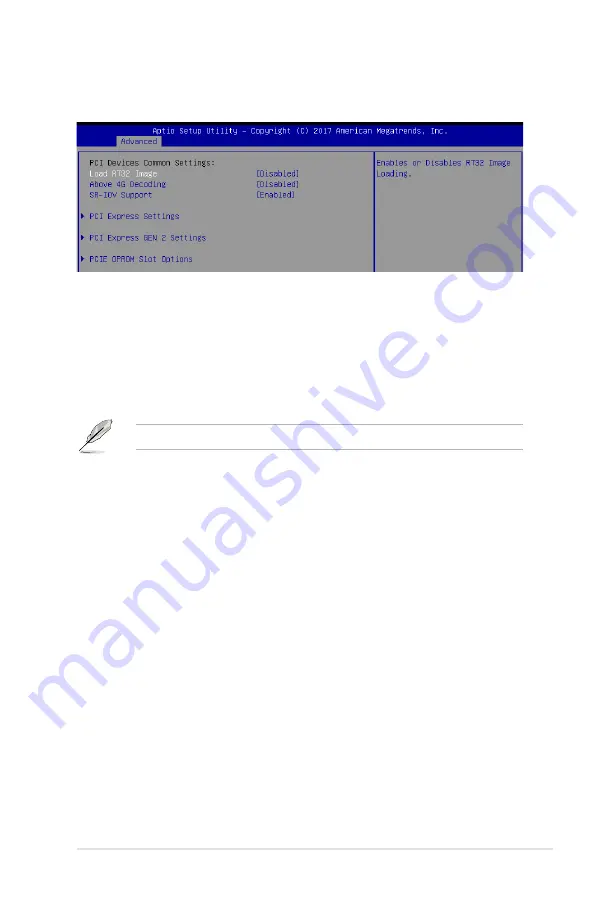
5-17
RS720Q-E9-RS8 Series
5.4.8
PCI Subsystem Settings
Allows you to configure PCI, PCI-X, and PCI Express Settings.
Load RT32 Image [Disabled]
Allows you to enable or disable RT32 Image Loading.
Configuration options: [Disabled] [Enabled]
Above 4G Decoding [Disabled]
Allows you to enable or disable 64-bit capable devices to be decoded in above 4G address
space. It only works if the system supports 64-bit PCI decoding.
Configuration options: [Disabled] [Enabled]
The following item appears only when you set
Above 4G Decoding
to
[Enabled]
.
First VGA 4G Decode [Auto]
This option enables or disables 64-bit capable devices to be decoded in above 4G
address space (only if system supports 64-bit PCI decoding).
[Auto]
Auto
[Above_4G]
Force First VGA to above 4G
SR-IOV Support [Enabled]
This option enables or disables SIngle Root IO Virtualization Support if the system has
SRIOV capable PCIe devices.
Configuration options: [Disabled] [Enabled]
PCI Express Settings
PCI Express Device Register Settings
Relaxed Ordering [Enabled]
This option allows you to enable or disable PCI Express Device Relaxed Ordering.
Configuration options: [Disabled] [Enabled]
Extended Tag [Disabled]
This option allows Device to use an 8-bit Tag field as a requester when set to Enabled.
Configuration options: [Disabled] [Enabled]
Summary of Contents for RS720Q-E9-RS8
Page 1: ...2U Rackmount Server RS720Q E9 RS8 User Guide ...
Page 12: ...xii ...
Page 45: ...2 21 RS720Q E9 RS8 Series RS720Q E9 RS8 Upper Mid Plane Lower Mid Plane Backplane ...
Page 56: ...Chapter 4 Motherboard Information 4 2 4 1 Motherboard and Mid plane layout Z11PH D12 ...
Page 57: ...4 3 RS720Q E9 RS8 Series RS720Q E9 RS8 S Mid Plane RS720Q E9 RS8 Mid Plane ...
Page 72: ...Chapter 4 Motherboard Information 4 18 ...
Page 118: ...Chapter 5 BIOS Setup 5 46 ...
Page 130: ...Chapter 6 RAID Configuration 6 12 ...
Page 148: ...7 18 Chapter 7 Driver Installation ...
Page 149: ...Appendix Appendix ...
Page 150: ...A 2 Appendix Z11PH D12 block diagram ...
Page 154: ...A 6 Appendix ...