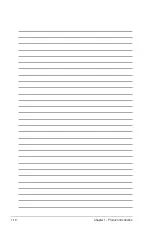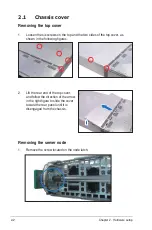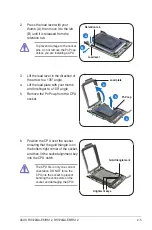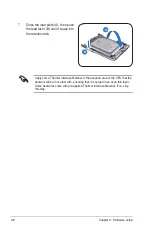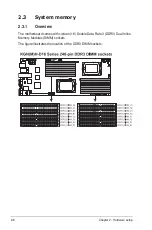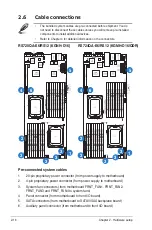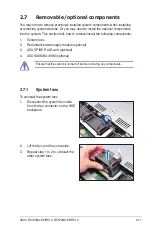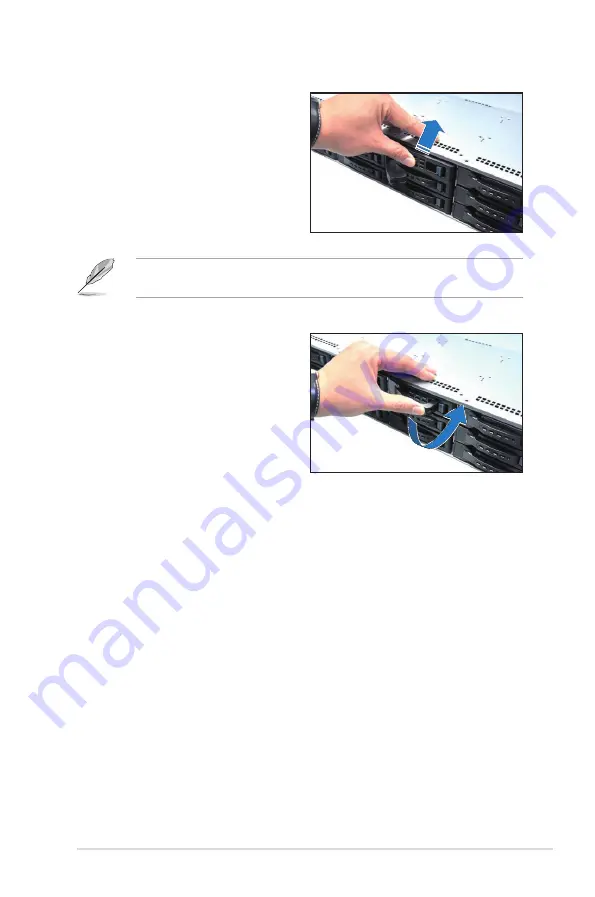
2-13
ASUS RS720QA-E6/RS12, RS724QA-E6/RS12
5. Carefully insert the drive tray and
push it all the way to the depth of
the bay until just a small fraction of
the tray edge protrudes.
6. Push the tray lever until it clicks,
and secures the drive tray in place.
The drive tray is correctly placed
when its front edge aligns with the
bay edge.
7. Repeat steps 1 to 6 if you wish to
install other SATAII/SAS drive(s).
When installed, the SATAII/SAS connector on the drive connects to the SATAII/
SAS interface on the backplane.
Summary of Contents for RS720QA-E6/RS12
Page 1: ...2U Rackmount Server RS720QA E6 RS12 RS724QA E6 RS12 User Guide ...
Page 20: ...Chapter 1 Product introduction 1 10 ...
Page 44: ...Chapter 2 Hardware setup 2 24 ...
Page 50: ...4 2 Chapter 4 Motherboard information 4 1 Motherboard layouts KGNH D16 For RS720QA E6 RS12 ...
Page 51: ...ASUS RS720QA E6 RS12 RS724QA E6 RS12 4 3 KGMH D16 QDR For RS724QA E6 RS12 ...
Page 118: ...6 14 Chapter 6 RAID configuration ...