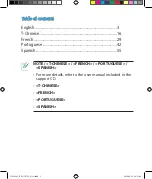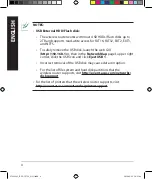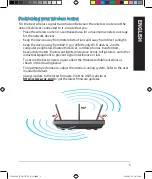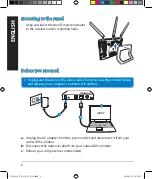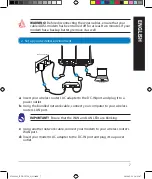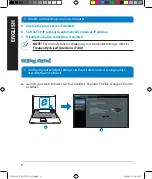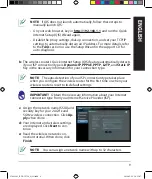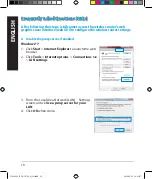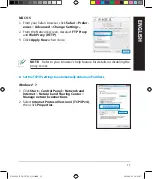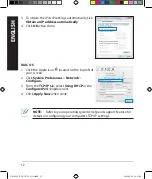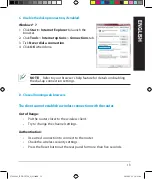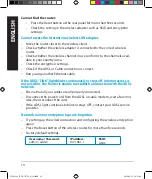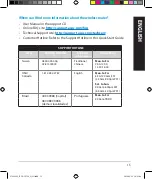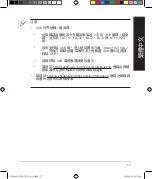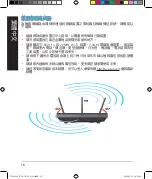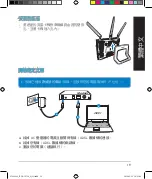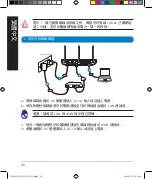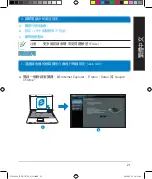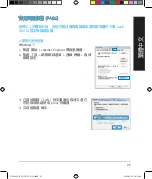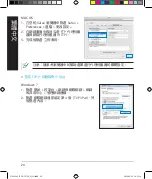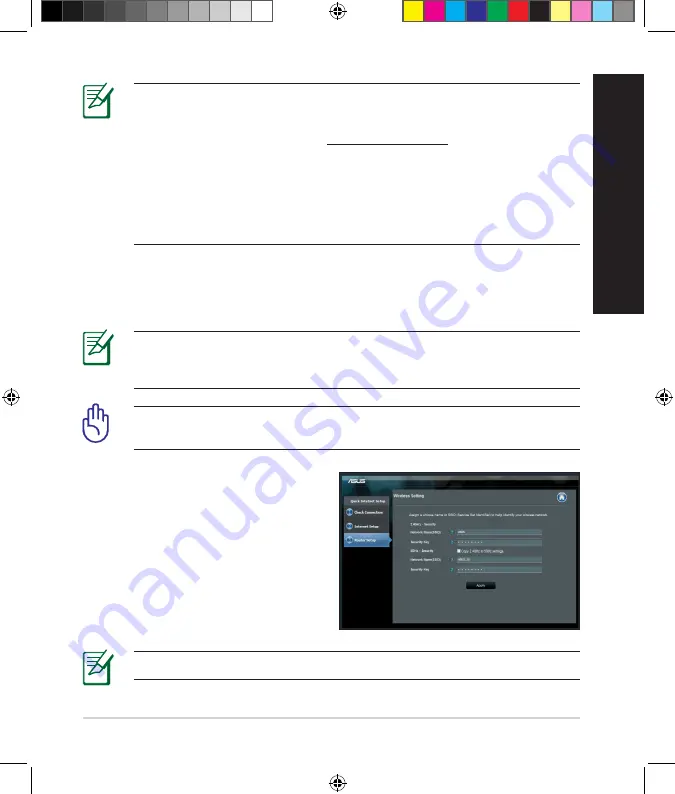
9
ENGLISH
NOTE:
If QIS does not launch automatically, follow these steps to
manually launch QIS:
• On your web browser, key in
http://192.168.1.1
and run the Quick
Internet Setup (QIS) Wizard again.
• Disable the proxy settings, dial-up connection, and set your TCP/IP
settings to automatically obtain an IP address. For more details, refer
to the
FAQs
section or use the Setup Wizard in the support CD for
auto-diagnosis.
b:
The wireless router’s Quick Internet Setup (QIS) feature automatically detects
if your ISP connection type is
Dynamic IP
,
PPPoE
,
PPTP
,
L2TP
, and
Static IP
.
Key in the necessary information for your connection type.
IMPORTANT!
Obtain the necessary information about your Internet
connection type from your Internet Service Provider (ISP).
NOTE:
The auto-detection of your ISP connection type takes place
when you configure the wireless router for the first time or when your
wireless router is reset to its default settings.
NOTE:
You can assign a network name with up to 32 characters.
c:
Assign the network name (SSID) and
security key for your 2.4GHz and
5GHz wireless connection. Click
Ap-
ply
when done.
d:
Your Internet and wireless settings
are displayed. Click
Next
to con-
tinue.
e:
Read the wireless network con
-
nection tutorial. When done, click
Finish
.
NA11363_RT-AC1750_QSG.indb 9
2016-02-22 16:25:07