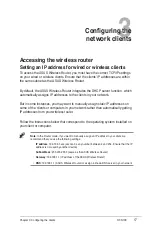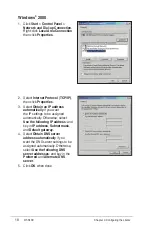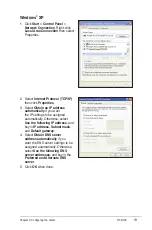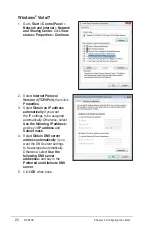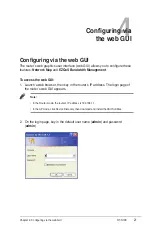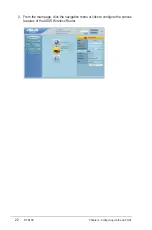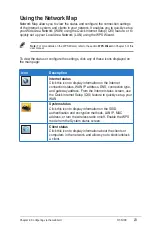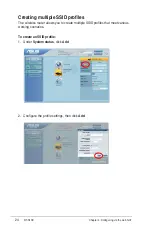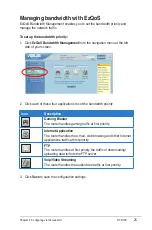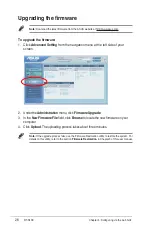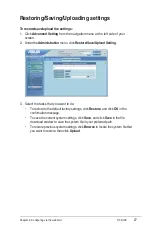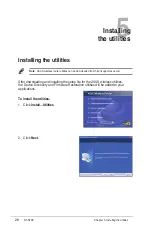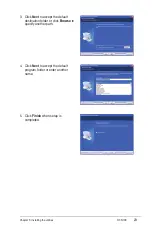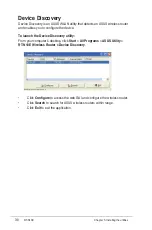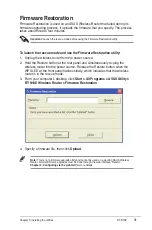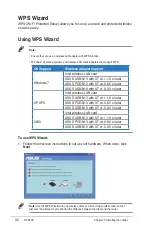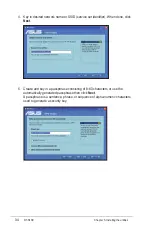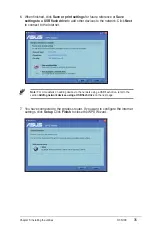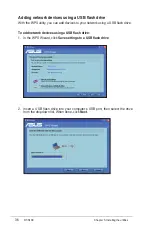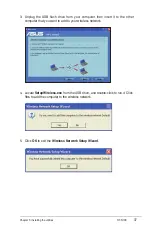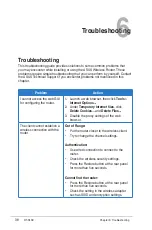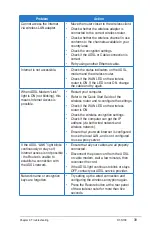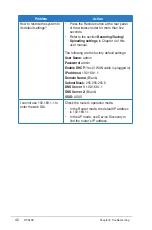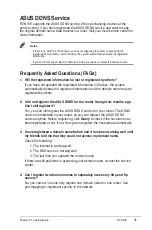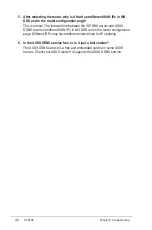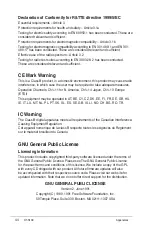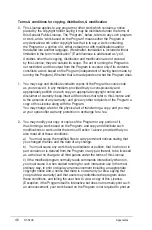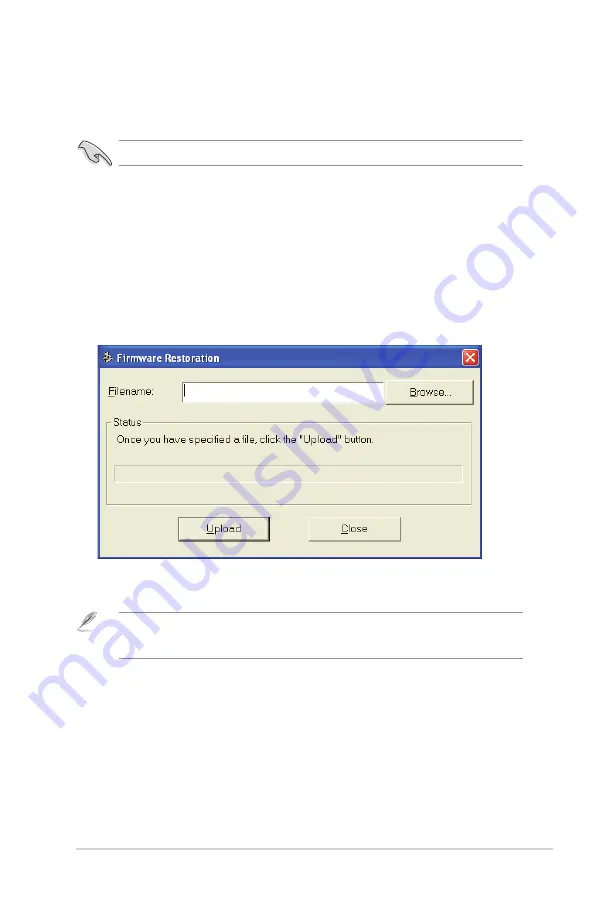
31
Chapter 5: Installing the utilities
RT-N10E
Firmware Restoration
Firmware Restoration is used on an ASUS Wireless Router that failed during its
firmware upgrading process. It uploads the firmware that you specify. The process
takes about three to four minutes.
Note:
This is not a firmware upgrade utility and cannot be used on a working ASUS Wireless
Router. Normal firmware upgrades must be done through the web interface. Refer to
Chapter 4: Configuring via the web GUI
for more details.
To launch the rescue mode and use the Firmware Restoration utility:
1. Unplug the wireless router from the power source.
. Hold the Restore button at the rear panel and simultaneously re-plug the
wireless router into the power source. Release the Restore button when the
WPS LED at the front panel flashes slowly, which indicates that the wireless
router is in the rescue mode.
3. From your computer’s desktop, click
Start > All Programs > ASUS Utility >
RT-N10E Wireless Router > Firmware Restoration
.
Important:
Launch the rescue mode before using the Firmware Restoration utility.
4. Specify a firmware file, then click
Upload
.