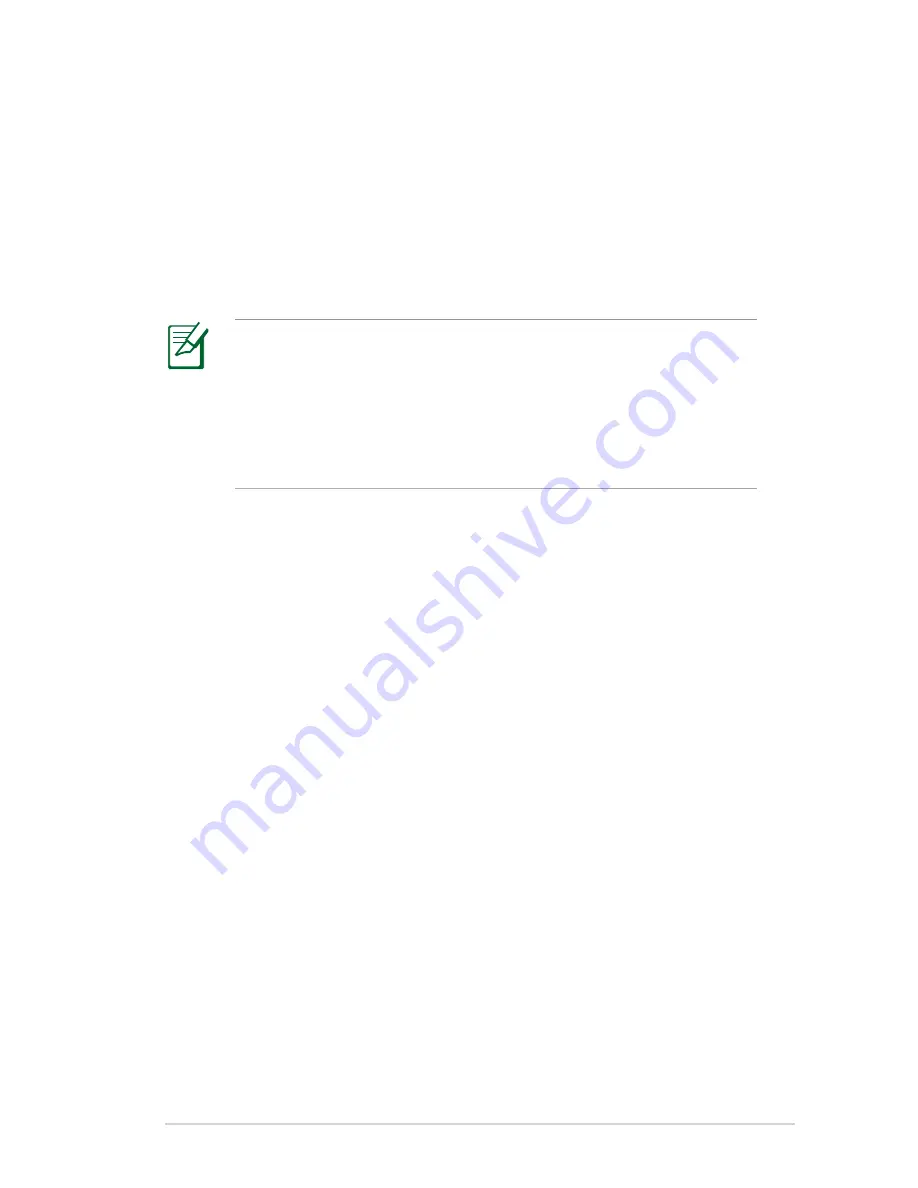
45
ASUS DDNS Service
RT-N10P Series routers support the ASUS DDNS service. If you
have registered for the ASUS DDNS service but need to exchange
devices at the service center, inform the service center that you
want to keep the original domain name and retain the DDNS
service. Visit your local service center for more information.
• If there is no activity in the domain - such as reconfiguring
the router or accessing the registered domain name - within
0 days, the system automatically deletes the registered
information.
• If you encounter any problem or difficulty in using your
device, contact the service center.
Frequently Asked Questions (FAQs)
1. Will the registered information be lost or registered by
others?
If you have not updated the registered information in 0 days,
the system automatically deletes the registered information
and the domain name may be registered by others.
2. I did not register the ASUS DDNS for the router I bought six
months ago. Can I still register it?
Yes, you can still register the ASUS DDNS service for your router.
The DDNS service is embedded in your router, so you can
register the ASUS DDNS service anytime. Before registering,
click
Query
to check if the hostname has been registered
or not. If the hostname is available, the system registers the
hostname automatically.
















































