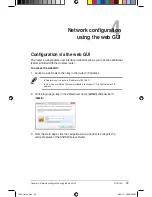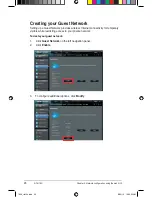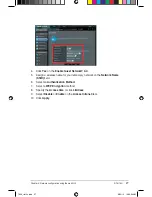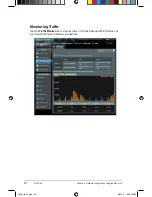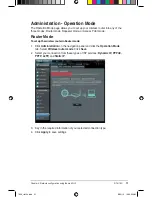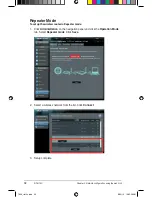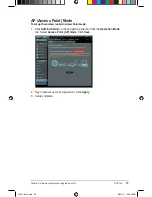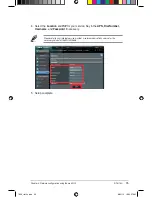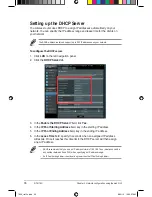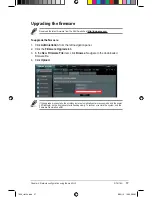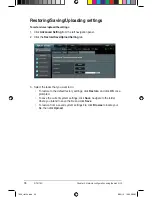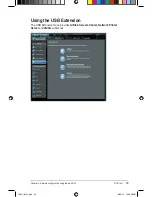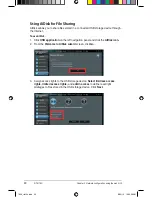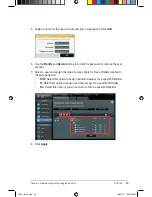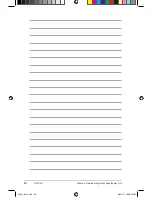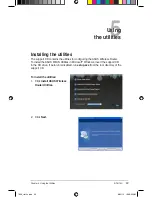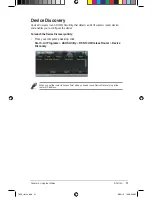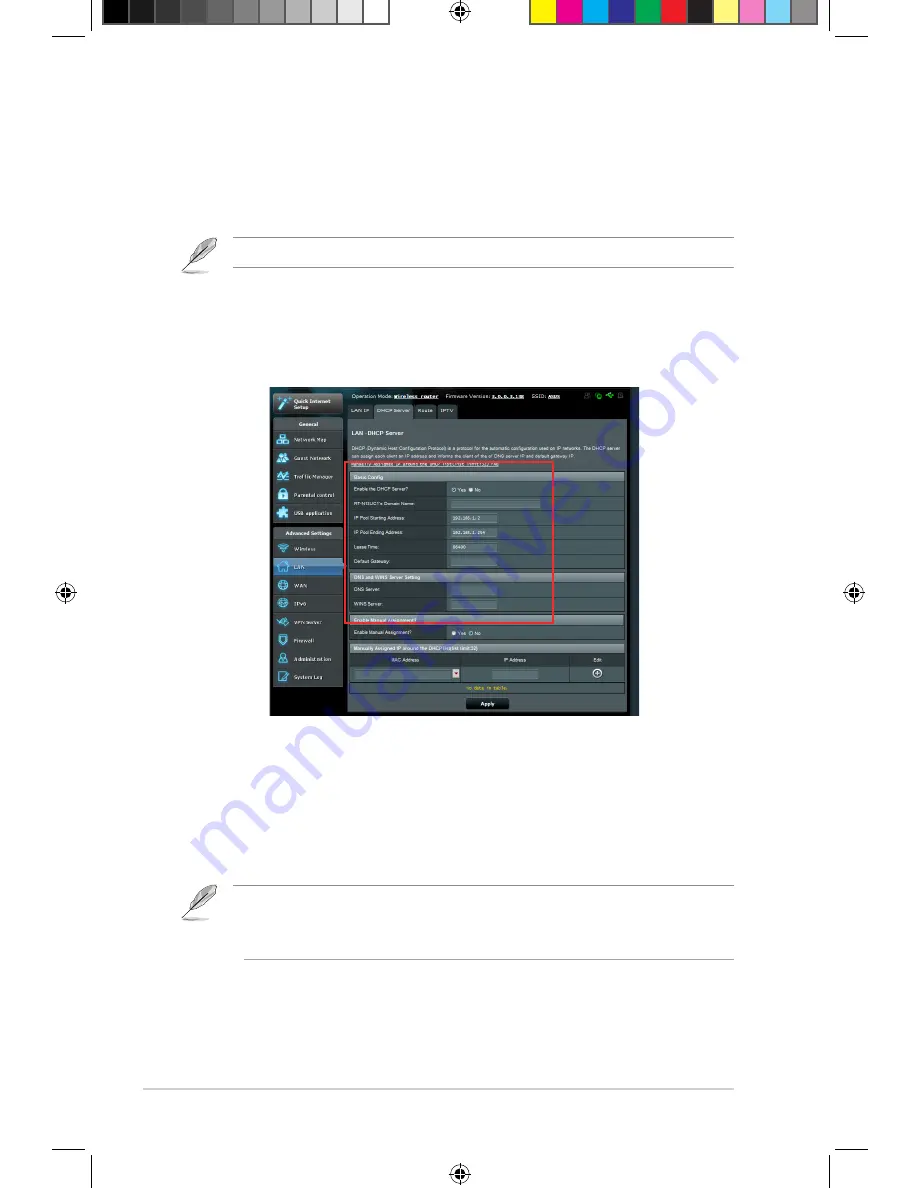
6
RT-N10U
Chapter 4: Network configuration using the web GUI
Setting up the DHCP Server
You wireless router uses DHCP to assign IP addresses automatically on your
network. You can specify the IP address range and lease time for the clients on
your network.
To configure the DHCP server:
1. Click
LAN
on the left navigation panel.
. Click the
DHCP Server
tab.
. In the
Enable the DHCP Server?
field, tick
Yes
.
. In the
IP Pool Starting Address
field, key in the starting IP address.
5. In the
IP Pool Ending Address
field, key in the ending IP address.
• ASUS recommeds that you use an IP address format of 19.168.1.xxx (where xxx can be
any number between and 5) when specifying an IP address range.
• An IP Pool Starting Address should not be greater than the IP Pool Ending Address.
6. In the
Lease Time
field, specify in seconds when an assigned IP address
will expire. Once it reaches this time limit, the DHCP server will then assign
a new IP address.
The ASUS wireless router can support up to 5 IP addresses on your network.
7656_rtn10u.indd 6
8//1 10:05:57 AM
Summary of Contents for RT-N10U
Page 1: ...User Manual RT N10U Wireless N150 Router 7656_rtn10u indd 1 8 1 10 05 9 AM ...
Page 22: ...22 RT N10U Chapter 4 Network configuration using the web GUI 7656_rtn10u indd 8 1 10 05 5 AM ...
Page 56: ...56 RT N10U Chapter 5 Using the Utilities 7656_rtn10u indd 56 8 1 10 06 05 AM ...
Page 62: ...62 RT N10U Chapter 6 Troubleshooting 7656_rtn10u indd 6 8 1 10 06 07 AM ...