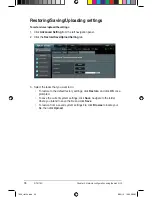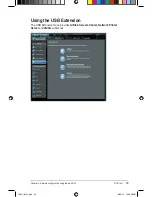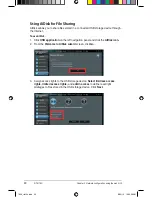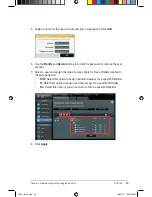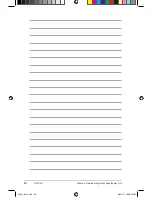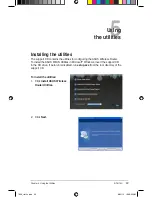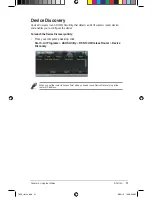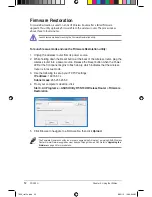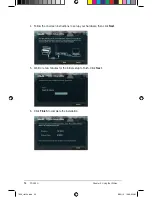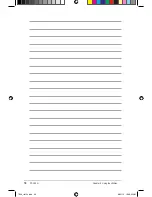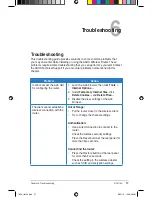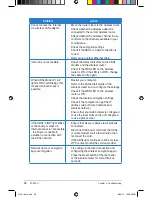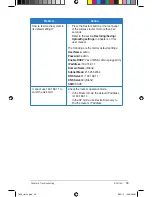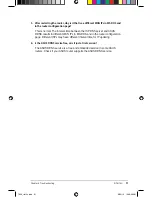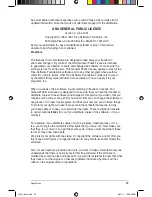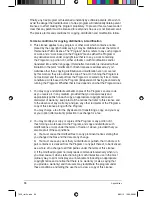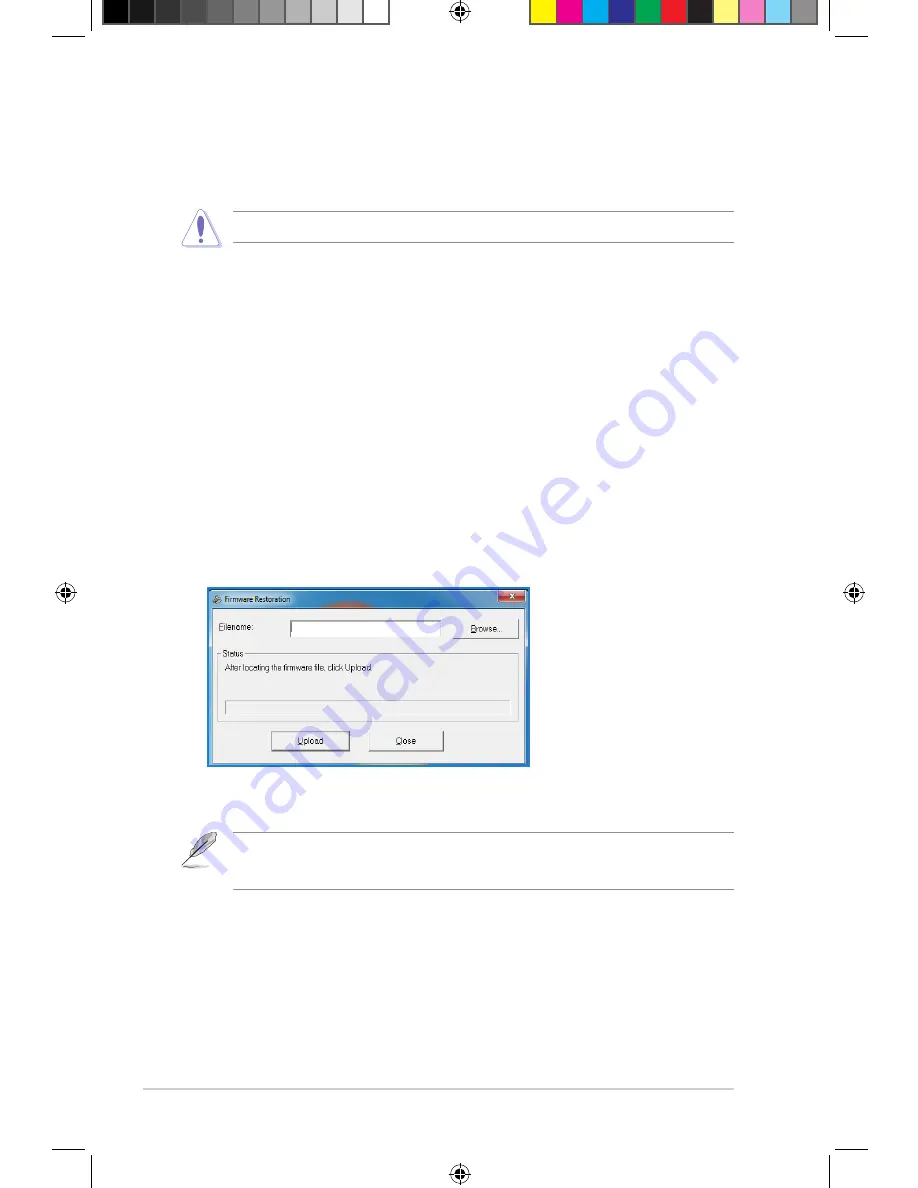
5
RT-N10U
Chapter 5: Using the Utilities
Firmware Restoration
Firmware Restoration is used on an ASUS Wireless Router after a failed firmware
upgrade. This utility uploads a firmware file to the wireless router. The process takes
about three to four minutes.
To launch rescue mode and use the Firmware Restoration utility:
1. Unplug the wireless router from its power source.
. While holding down the Reset button at the back of the wireless router, plug the
wireless router into a power source. Release the Reset button when the Power
LED at the front panel begins to flash slowly, which indicates that the wireless
router is in rescue mode.
. Use the following to set up your TCP/IP settings:
IP address
: 19.168.1.x
Subnet mask
: 55.55.55.0
. From your computer’s desktop, click
Start
>
All Programs
>
ASUS Utility RT-N1
0
U Wireless Router
>
Firmware
Restoration
.
Launch rescue mode before using the Firmware Restoration utility.
The Firmware Restoration utility is not used to upgrade the firmware of a working ASUS Wireless
Router. Normal firmware upgrades must be done through the web GUI. Refer to
Upgrading the
firmware
on page for more details.
5. Click Browse to navigate to a firmware file, then click
Upload
.
7656_rtn10u.indd 5
8//1 10:06:0 AM
Summary of Contents for RT-N10U
Page 1: ...User Manual RT N10U Wireless N150 Router 7656_rtn10u indd 1 8 1 10 05 9 AM ...
Page 22: ...22 RT N10U Chapter 4 Network configuration using the web GUI 7656_rtn10u indd 8 1 10 05 5 AM ...
Page 56: ...56 RT N10U Chapter 5 Using the Utilities 7656_rtn10u indd 56 8 1 10 06 05 AM ...
Page 62: ...62 RT N10U Chapter 6 Troubleshooting 7656_rtn10u indd 6 8 1 10 06 07 AM ...