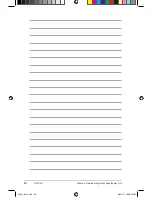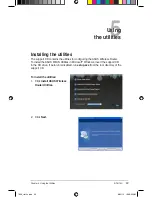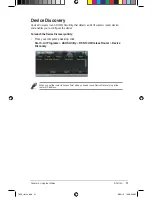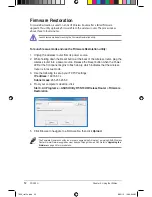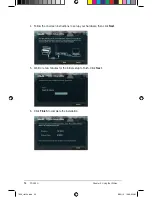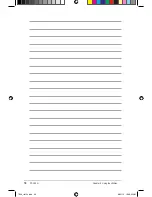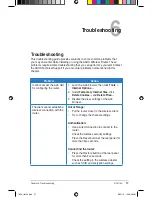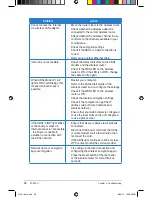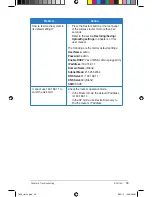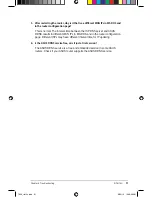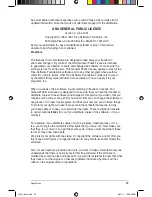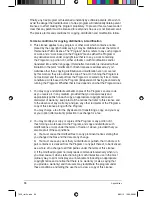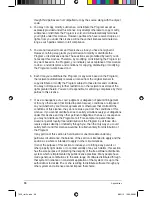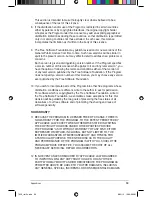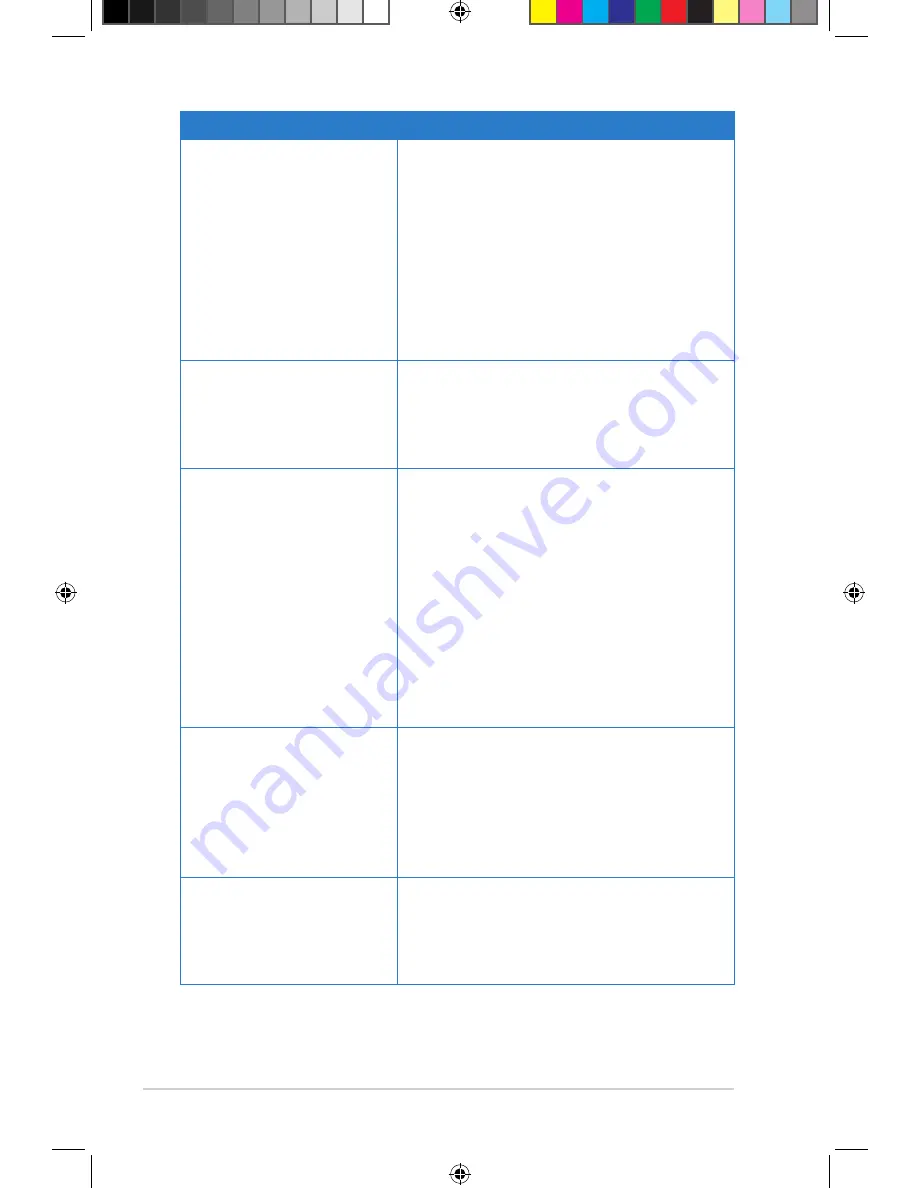
58
RT-N10U
Chapter 6: Troubleshooting
Problem
Action
Cannot access the Internet
via wireless LAN adapter.
• Move the router closer to the wireless client.
• Check whether the wireless adapter is
connected to the correct wireless router.
• Check whether the wireless channel in use
conforms to the channels available in your
country/area.
• Check the encryption settings.
• Check if the ADSL or Cable connection is
correct.
• Retry using another Ethernet cable.
Internet is not accessible.
• Check the status indicators on the ADSL
modem and the wireless router.
• Check if the WAN LED on the wireless
router is ON. If the LED is not ON, change
the cable and try again.
When ADSL Modem “Link”
light is ON (not blinking), this
means Internet Access is
possible.
• Restart your computer.
• Refer to the Quick Start Guide of the
wireless router and re-configure the settings.
• Check if the WAN LED on the wireless
router is ON.
• Check the wireless encryption settings.
• Check if the computer can get the IP
address (via both wired network and
wireless network).
• Ensure that your web browser is configured
to use the local LAN, and is not configured
to use a proxy server.
If the ADSL “LINK” light blinks
continuously or stays off,
Internet access is not possible
- the Router is unable to
establish a connection with
the ADSL network.
• Ensure that all your cables are all properly
connected .
• Disconnect the power cord from the ADSL
or cable modem, wait a few minutes, then
reconnect the cord.
• If the ADSL light continues to blink or stays
OFF, contact your ADSL service provider.
Network name or encryption
keys are forgotten.
• Try setting up the wired connection and
configuring the wireless encryption again.
• Press the Reset button at the rear panel
of the wireless router for more than five
seconds.
7656_rtn10u.indd 58
8//1 10:06:06 AM
Summary of Contents for RT-N10U
Page 1: ...User Manual RT N10U Wireless N150 Router 7656_rtn10u indd 1 8 1 10 05 9 AM ...
Page 22: ...22 RT N10U Chapter 4 Network configuration using the web GUI 7656_rtn10u indd 8 1 10 05 5 AM ...
Page 56: ...56 RT N10U Chapter 5 Using the Utilities 7656_rtn10u indd 56 8 1 10 06 05 AM ...
Page 62: ...62 RT N10U Chapter 6 Troubleshooting 7656_rtn10u indd 6 8 1 10 06 07 AM ...