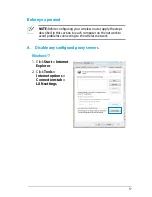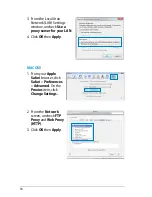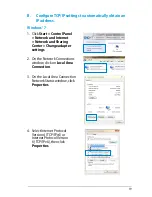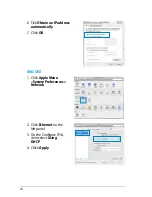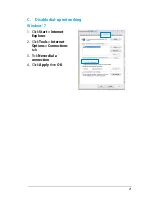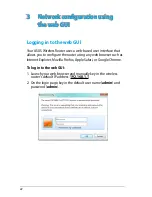7
Status indicators
LED
Status
Indication
Power
Off
No power or wireless signal is disabled
On
System ready
Flashing slowly
Rescue mode
Flashing quickly
WPS in progress
Wireless
Off
No power
On
Wireless system ready
Flashing
Transmitting or receiving data (wireless)
WAN
Wide Area
Network
Off
No power or no physical connection
On
Has physical connection to an Ethernet
network
Flashing
Transmitting or receiving data (through
Ethernet cable)
LAN 1-4
Local Area
Network
Off
No power or no physical connection
On
Has physical connection to an Ethernet
network
Flashing
Transmitting or receiving data (through
Ethernet cable)