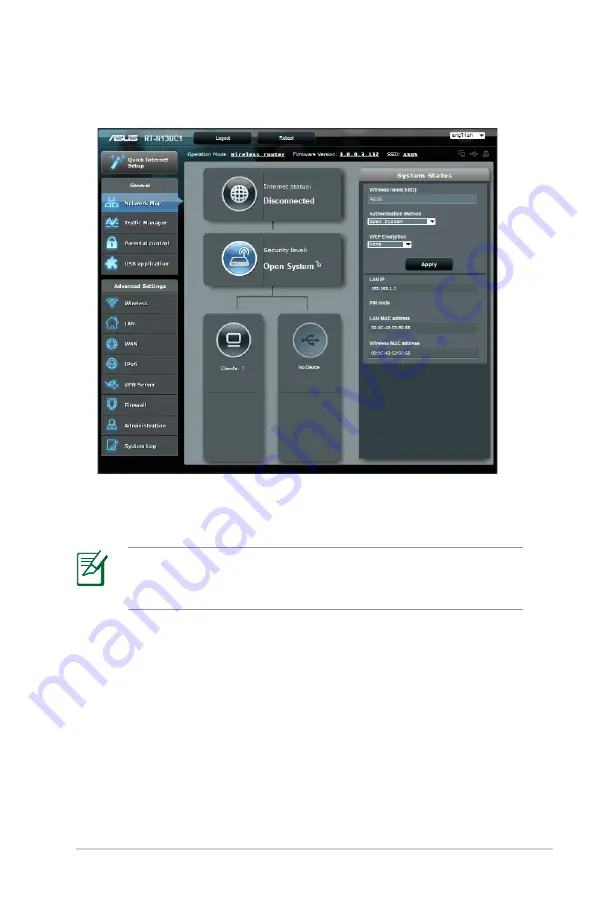
1
RT-N1U
Chapter : Network Configuration using the web GUI
. The wireless router GUI provides access to various
configuration settings.
Setting up the Internet connection
When setting the Internet connection for the first time, press
the Reset button on your wireless router to reset it to its factory
default settings.
Quick Internet Setup (QIS) with auto-detection
The Quick Internet Setup (QIS) feature guides you in quickly
setting up your Internet connection.
To use QIS with auto-detection:
1. Launch a web browser such as Internet Explorer, Mozilla Firefox,
Safari, or Google Chrome.
Summary of Contents for RT-N14U
Page 1: ...RT N14U Wireless N300 Router User Guide ...
Page 6: ... ...
Page 52: ...52 RT N14U Chapter 4 Using the Utilities ...
Page 58: ...58 ...
















































