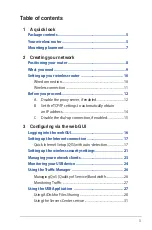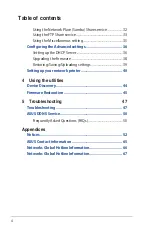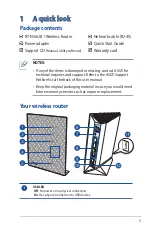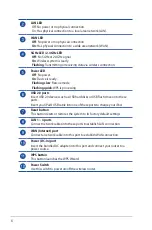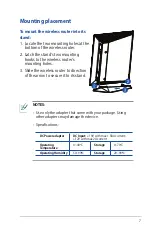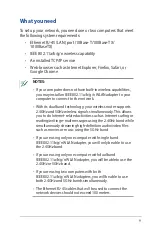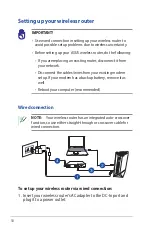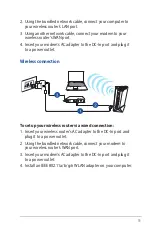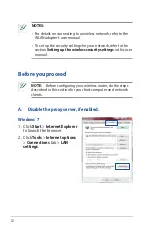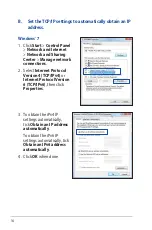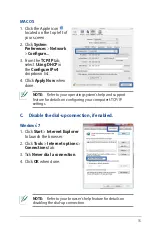RT-N56U B1
Extreme Performance in Style
Dual-band Wireless-N Gigabit
Router
The ultra-thin and stylish RT-N56U B1
features a 2.4GHz and 5GHz dual bands
for an unmatched concurrent wireless
HD streaming; built-in ASUS Download
Master that support HTTP, FTP, and BT
protocols for uninterrupted download
tasks; SMB server, UPnP AV server,
and FTP server for 24/7 file sharing; a
capability to handle 300,000 sessions;
and the ASUS Green Network Technology,
which provides up to 70% power-saving
solution.
User Guide