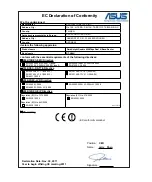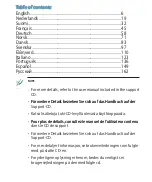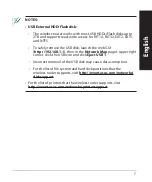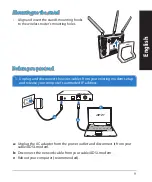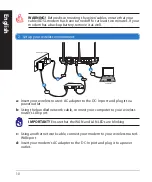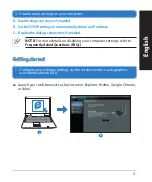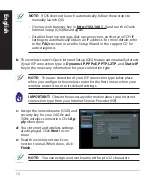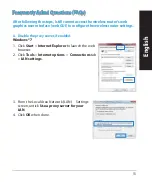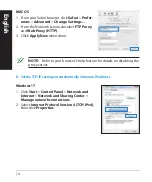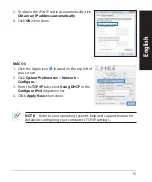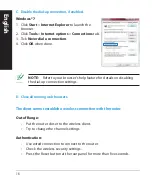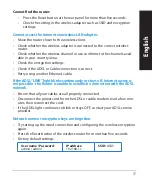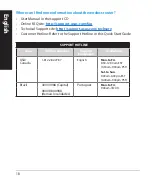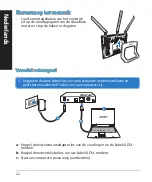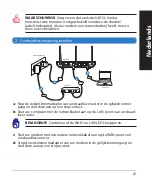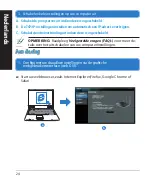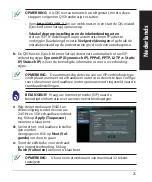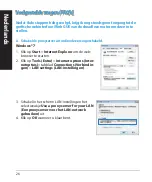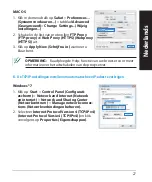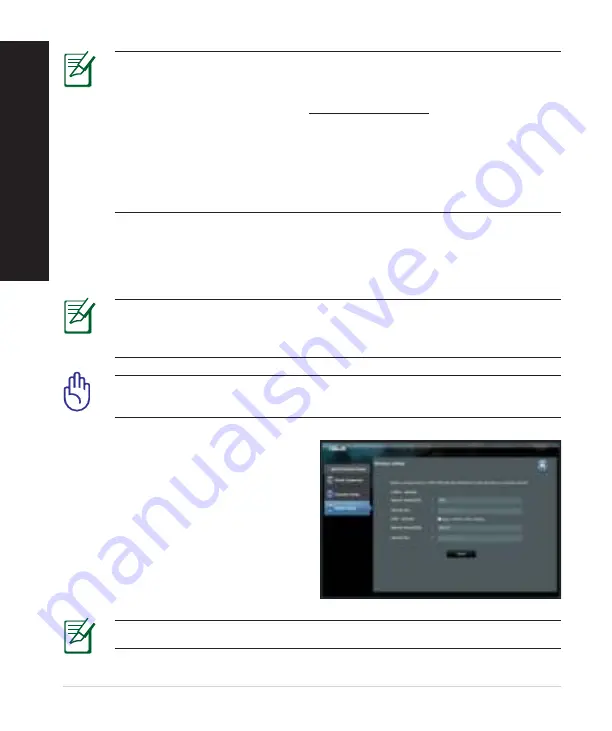
12
NOTE:
If QIS does not launch automatically, follo� these steps to
manually launch QIS:
• On your �eb bro�ser, key in
http://192.168.1.1
and run the Quick
Internet Setup (QIS) Wi�ard again.
• Disable the proxy settings, dial-up connection, and set your TCP/IP
settings to automatically obtain an IP address. For more details, refer
to the
FAQs
section or use the Setup Wi�ard in the support CD for
auto-diagnosis.
b:
The �ireless router’s Quick Internet Setup (QIS) feature automatically detects
if your ISP connection type is
Dynamic IP
,
PPPoE
,
PPTP
,
L2TP
, and
Static IP
.
Key in the necessary information for your connection type.
IMPORTANT!
Obtain the necessary information about your Internet
connection type from your Internet Service Provider (ISP).
NOTE:
The auto-detection of your ISP connection type takes place
�hen you configure the �ireless router for the first time or �hen your
�ireless router is reset to its default settings.
NOTE:
You can assign a net�ork name �ith up to 32 characters.
c:
Assign the net�ork name (SSID) and
security key for your 2.4G�� and
5G�� �ireless connection. Click
Ap-
ply
�hen done.
d:
Your Internet and �ireless settings
are displayed. Click
Next
to con-
tinue.
e:
Read the �ireless net�ork con-
nection tutorial. When done, click
Finish
.
English
Summary of Contents for RT-N66U Dark Knight
Page 2: ......