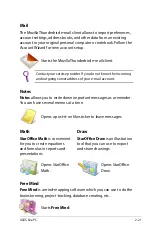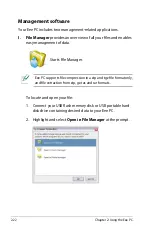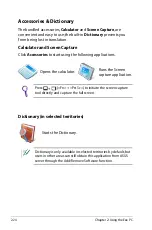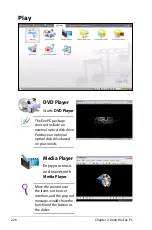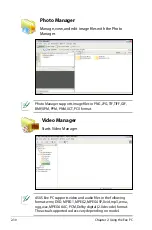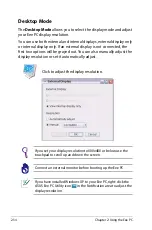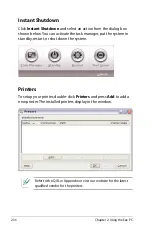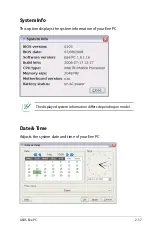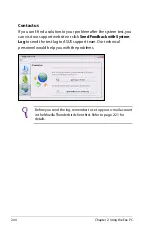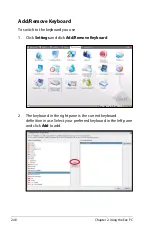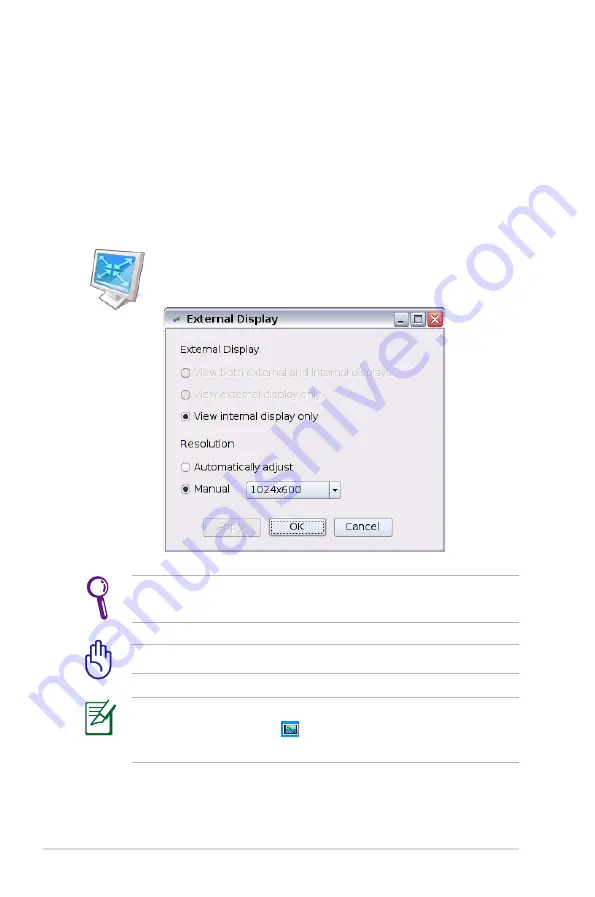
2-34
Chapter 2: Using the Eee PC
If you set your display resolution to 600x480 or below, use the
touchpad to scroll up and down the screen.
Connect an external monitor before booting up the Eee PC.
If you have installed Windows XP to your Eee PC, right-click the
ASUS Eee PC Utility icon
in the Notification area to adjust the
display resolution.
Click to adjust the display resolution.
Desktop Mode
The
Desktop Mode
allows you to select the display mode and adjust
your Eee PC display resolution.
You can use both external and internal displays, external display only
or internal display only. If an external display is not connected, the
first two options will be grayed out. You can also manually adjust the
display resolution or set it automatically adjust.
Summary of Contents for S101 - Eee PC - Atom 1.6 GHz
Page 1: ...Eee PC Software Manual Eee PC S101 E4036 ...
Page 5: ...About This User s Manual Notes for This Manual Safety Precautions 1 Introducing the Eee PC ...
Page 10: ...1 6 Chapter 1 Introducing the Eee PC ...
Page 11: ...Internet Work Learn Play Settings Favorites 2 Using the Eee PC ...
Page 61: ...System Recovery 3 System Recovery ...
Page 68: ...3 8 Chapter 3 System Recovery ...
Page 90: ...A 16 Appendix ...