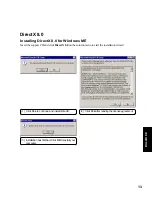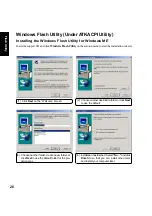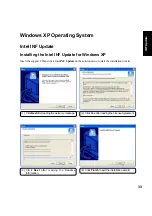23
PC-cillin 2000
(14)Click Finish when the “Rescue Disks” are created.
(12)You will be asked to format your floppy disk.
Use Quick (or Full if necessary) and click
Start. Click Close when format is completed.
If you chose the full rescue disks, you have
to repeat this step four times.
(11)Select a target floppy disk drive and click Next.
PC-cillin 2000
Installing the PC-cillin 2000 for Windows ME (Cont’)
(13)You will be asked to repeat this step four times
if you chose the “Complete Rescue Disk Set”.
Summary of Contents for S1A
Page 32: ...32 Screen Saver ...
Page 50: ...50 Screen Saver ...
Page 54: ...54 ...
Page 66: ...66 LAN Settings ...
Page 80: ...80 ...
Page 86: ...86 ...
Page 104: ...104 IDE Swap Utility ...