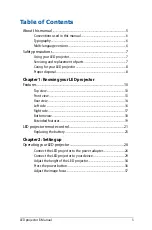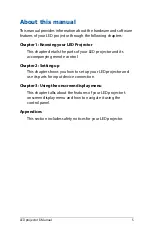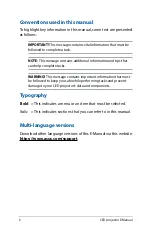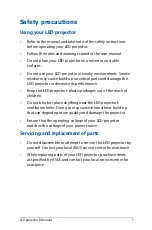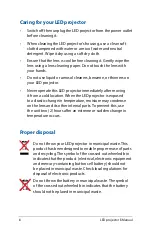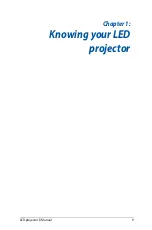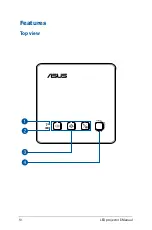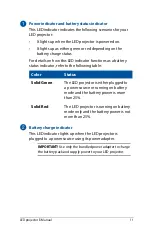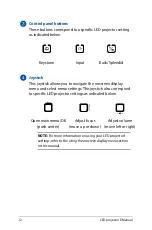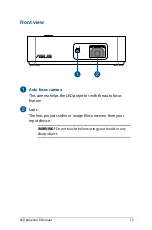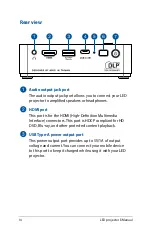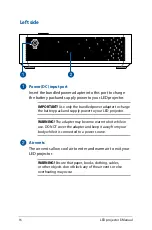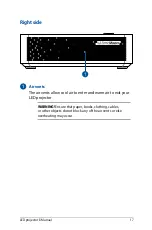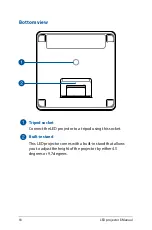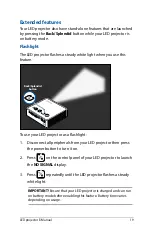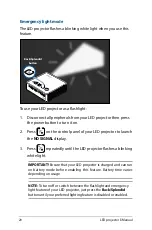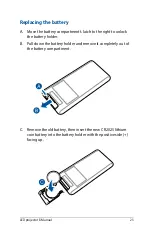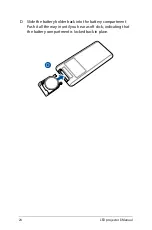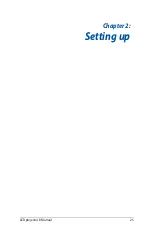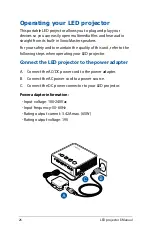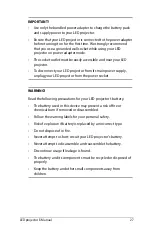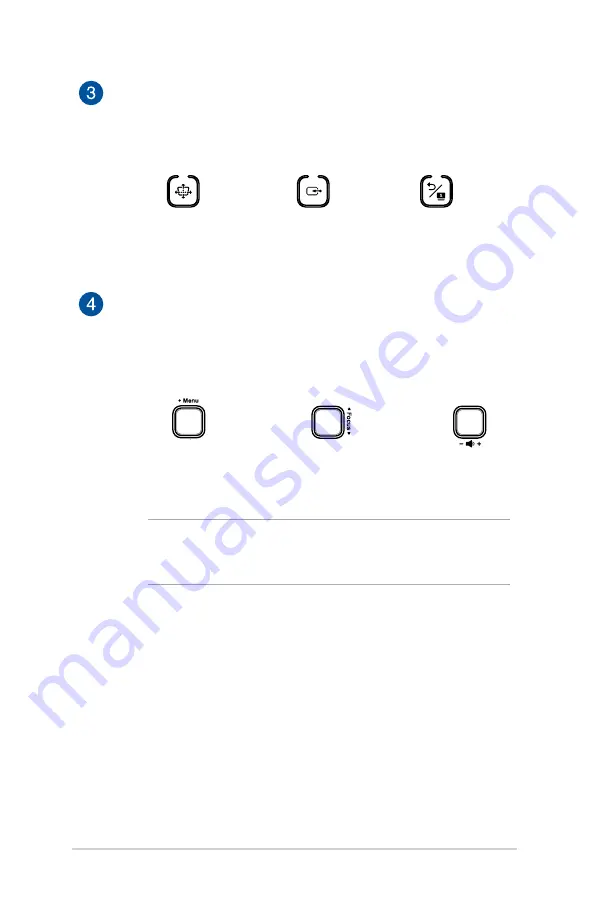
12
LED projector E-Manual
Control panel buttons
These buttons correspond to a specific LED projector setting
as indicated below.
Keystone
Input
Back/Splendid
Joystick
This joystick allows you to navigate the onscreen display
menu and select menu settings. This joystick also correspond
to specific LED projector settings as indicated below.
Open main menu/OK
(push center)
Adjust focus
(move up or down)
Adjust volume
(move left or right)
NOTE:
For more information on using your LED projector’s
settings, refer to the
Using the onscreen display menu
section
in this manual.
Summary of Contents for S2 Series
Page 1: ...LED projector E Manual S2 Series ...
Page 10: ...10 LED projector E Manual Features Top view ...
Page 25: ...LED projector E Manual 25 Chapter 2 Setting up Chapter 2 Setting up ...
Page 29: ...LED projector E Manual 29 Connect the LED projector to your device A Audio output jack ...
Page 30: ...30 LED projector E Manual B HDMI input ...
Page 32: ...32 LED projector E Manual D USB 3 1 Gen 2 Type C DisplayPort input ...
Page 36: ...36 LED projector E Manual Press the power button 3s ...
Page 38: ...38 LED projector E Manual ...
Page 48: ...48 LED projector E Manual ...
Page 49: ...LED projector E Manual 49 Appendices Appendices Appendices ...
Page 56: ...56 LED projector E Manual ...