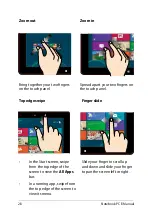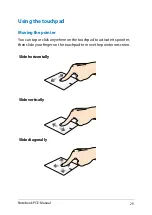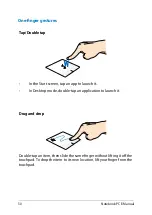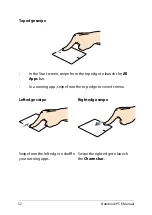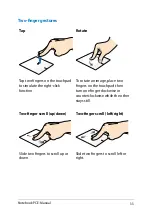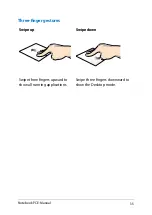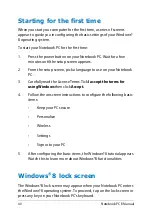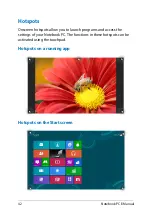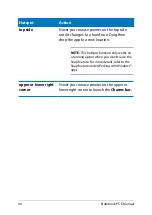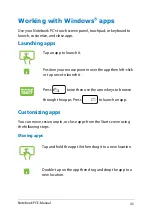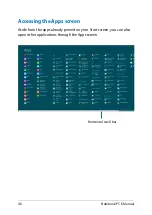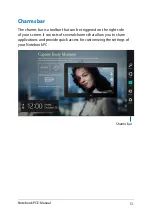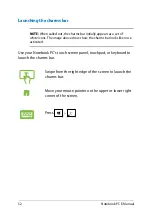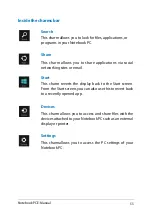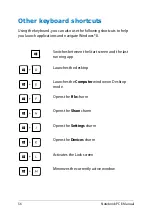Notebook PC E-Manual
1
Windows
®
UI
Windows® 8 comes with a tile-based user interface (UI) which allows
you to organize and easily access Windows® apps from the Start screen.
It also includes the following features that you can use while working
on your Notebook PC.
Start screen
The Start screen appears after successfully signing in to your user
account. It helps organize all the applications you need in just one
place.
Zoom in/out button
Windows® Apps
These are apps pinned on the Start screen and displayed on tiled-format
for easy access.
NOTE:
Some apps require signing in to your Microsoft account before
they are fully launched.
Summary of Contents for S301L
Page 1: ...Notebook PC E Manual First Edition June 2013 E8276 ...
Page 11: ...Notebook PC E Manual 11 Chapter 1 Hardware Setup ...
Page 22: ...22 Notebook PC E Manual ...
Page 23: ...Notebook PC E Manual 23 Chapter 2 Using your Notebook PC ...
Page 26: ...26 Notebook PC E Manual Lift to open the display panel Press the power button ...
Page 39: ...Notebook PC E Manual 39 Chapter 3 Working with Windows 8 ...
Page 67: ...Notebook PC E Manual 67 Chapter 4 ASUS apps ...
Page 78: ...78 Notebook PC E Manual ...
Page 79: ...Notebook PC E Manual 79 Chapter 5 Power on Self Test POST ...
Page 95: ...Notebook PC E Manual 95 Tips and FAQs ...
Page 103: ...Notebook PC E Manual 103 Appendices ...
Page 121: ...Notebook PC E Manual 121 German Greek Italian Portuguese Spanish Swedish ...
Page 124: ...124 Notebook PC E Manual ...