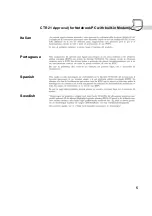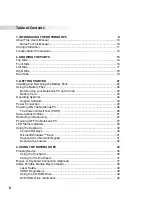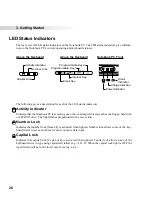14
2. Knowing the Parts
Top Side
Refer to the diagram below to identify the components on the top side of the Notebook PC.
Opening the Display Panel
One spring-loaded latch on the front of the Notebook PC locks the display panel in the closed position
when the Notebook PC is not in use. To open the display panel, push the button inwards with your thumb
and lift up on the display panel at the same time. This design allows a single hand to be used when opening
the display panel. Slowly tilt the display panel forward or backward to a comfortable viewing angle.
WARNING! When opening, do not force the display panel down to the table or else the
hinges may break! Never lift the Notebook PC by the display panel!
Display Panel Care
The LCD screen is very delicate and requires careful handling. Pay attention to the following precautions:
• When not in use, keep the display panel closed to prevent dust accumulation.
• Do not use chemical cleaners on the screen. Wipe only with a dry cloth or tissue.
• Do not put your fingers or any objects directly on the screen.
• Do not press or lay any objects on the machine when it is closed.
• Do not carry the Notebook PC with small or sharp objects (e.g. paper clips or staples) that may enter
the Notebook PC and scratch the display panel.
Display Panel
Touchpad
Keyboard
Touchpad
Buttons
Microphone
Air Vent
Power
Switch &
Status LEDs
Air Vent
Display Panel
Latch
Speaker (on bottom)
Summary of Contents for S82A
Page 5: ...5 CTR 21 Approval for Notebook PC with built in Modem Italian Portuguese Spanish Swedish ...
Page 13: ...13 Top Side Front Side Left Side Right Side Rear Side 2 KNOWING THE PARTS ...
Page 81: ...81 APPENDIX Internal Modem Compliancy Glossary Index Owner Information ...
Page 84: ...84 Appendix ...
Page 91: ...91 Appendix ...