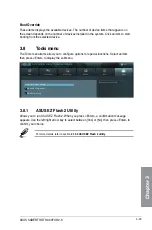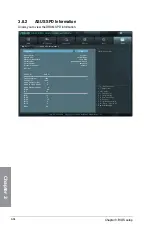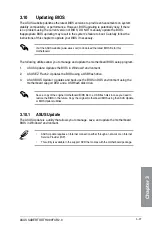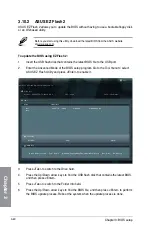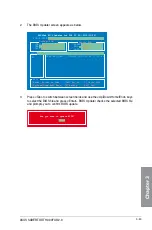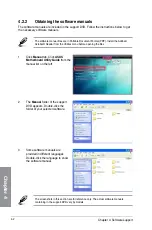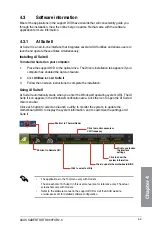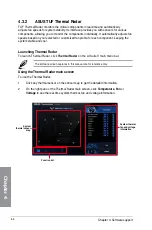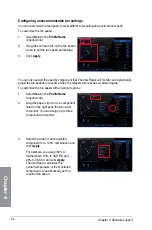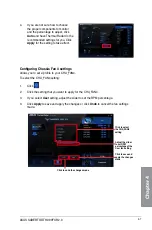3-42
Chapter 3: BIOS setup
Chapter 3
Booting the system in DOS environment
1.
Insert the USB flash drive with the latest BIOS file and BIOS Updater to the USB port.
2.
Boot your computer. When the ASUS Logo appears, press <F8> to show the BIOS
Boot Device Select Menu. Insert the support DVD into the optical drive and select the
optical drive as the boot device.
Please select boot device:
SATA: XXXXXXXXXXXXXXXX
USB XXXXXXXXXXXXXXXXX
UEFI: XXXXXXXXXXXXXXXX
Enter Setup
↑
and
↓
to move selection
ENTER to select boot device
ESC to boot using defaults
3. When the Make Disk menu appears, select the FreeDOS command prompt item by
pressing the item number.
4.
At the FreeDOS prompt, type d: and press <Enter> to switch the disk from Drive C
(optical drive) to Drive D (USB flash drive).
Updating the BIOS file
To update the BIOS file using BIOS Updater:
1.
At the FreeDOS prompt, type bupdater /pc /g and press <Enter>.
Welcome to FreeDOS (http://www.freedos.org)!
C:\>d:
D:\>
D:\>bupdater /pc /g
Summary of Contents for SABERTOOTH 990FX R2.0
Page 1: ...Motherboard SABERTOOTH 990FX R2 0 ...
Page 52: ...1 38 Chapter 1 Product introduction Chapter 1 ...
Page 58: ...2 6 Chapter 2 Getting started Chapter 2 2 3 4 5 ...
Page 59: ...ASUS SABERTOOTH 990FX R2 0 2 7 Chapter 2 1 2 3 To remove a DIMM 2 1 4 DIMM installation B A ...
Page 60: ...2 8 Chapter 2 Getting started Chapter 2 2 1 5 ATX Power connection 1 2 OR OR ...
Page 61: ...ASUS SABERTOOTH 990FX R2 0 2 9 Chapter 2 2 1 6 SATA device connection OR 2 OR 1 ...
Page 154: ...4 40 Chapter 4 Software support Chapter 4 ...
Page 174: ...6 10 Chapter 6 Multiple GPU support Chapter 6 ...
Page 180: ...A 6 Appendices Appendices ...