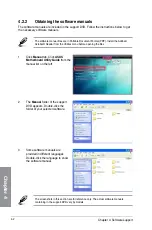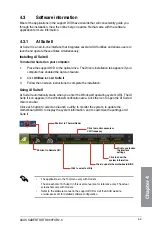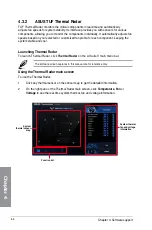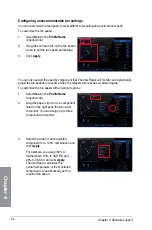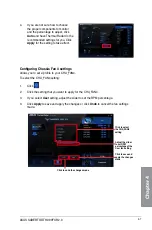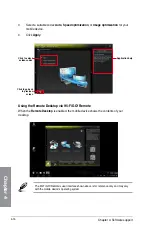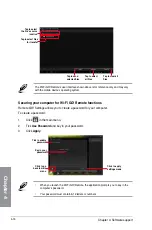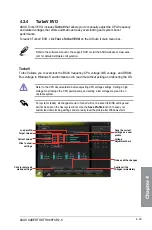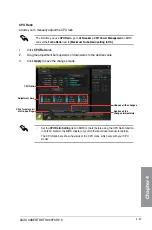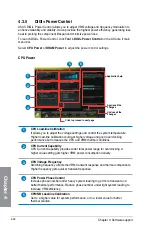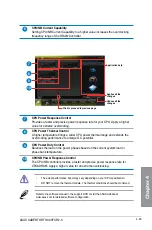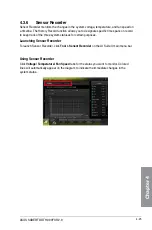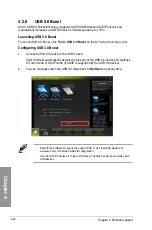4-14
Chapter 4: Software support
Chapter 4
To edit the image playlist:
1.
Tick
Playlist
.
2.
Click
.
3.
Tick to select or deselect the
image file and click
Save Profile
.
4.
Select the profile name and click
Save
.
To add as a new playlist,
key in your profile name and click
Save
.
5.
To delete playlist, select the profile
and click .
To view images:
1.
Click
Photo
tab.
2.
Tick
Library
to view the image
files from your local computer. Tick
Playlist
to view the image files
saved in your profile.
An image slideshow plays when
pressing .
To edit the image library:
1.
Tick
Library
.
2.
Click
to add or delete image
files.
3.
Click
Add
and locate the file from
the directory. To delete, tick the
selected file and click
Delete
.
4.
Click
OK
.
Summary of Contents for SABERTOOTH 990FX R2.0
Page 1: ...Motherboard SABERTOOTH 990FX R2 0 ...
Page 52: ...1 38 Chapter 1 Product introduction Chapter 1 ...
Page 58: ...2 6 Chapter 2 Getting started Chapter 2 2 3 4 5 ...
Page 59: ...ASUS SABERTOOTH 990FX R2 0 2 7 Chapter 2 1 2 3 To remove a DIMM 2 1 4 DIMM installation B A ...
Page 60: ...2 8 Chapter 2 Getting started Chapter 2 2 1 5 ATX Power connection 1 2 OR OR ...
Page 61: ...ASUS SABERTOOTH 990FX R2 0 2 9 Chapter 2 2 1 6 SATA device connection OR 2 OR 1 ...
Page 154: ...4 40 Chapter 4 Software support Chapter 4 ...
Page 174: ...6 10 Chapter 6 Multiple GPU support Chapter 6 ...
Page 180: ...A 6 Appendices Appendices ...