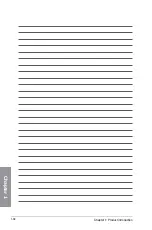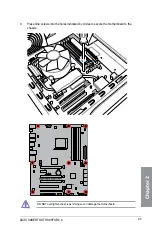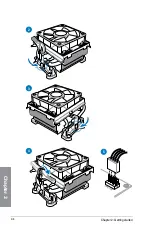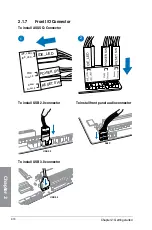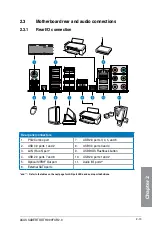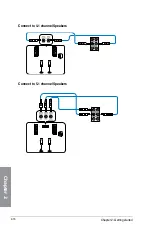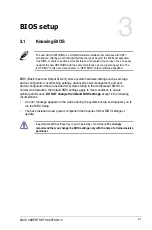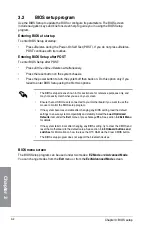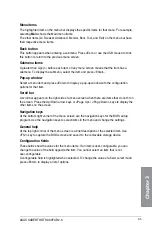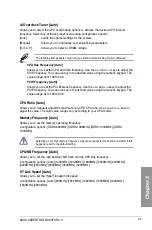2-12
Chapter 2: Getting started
Chapter 2
2.2
BIOS update utility
USB BIOS Flashback
USB BIOS Flashback allows you to easily update the BIOS without entering the existing
BIOS or operating system. Simply insert a USB storage device to the USB port, press the
USB BIOS Flashback button for three seconds, and the BIOS is updated automatically.
To use USB BIOS Flashback:
1. Place the bundled support DVD to the optical drive and install the USB BIOS
Flashback Wizard. Follow the onscreen instructions to complete the installation.
You can also download the BIOS from ASUS official website
www.asus.com. Rename the
file as
ST990R20.CAP
, and save it in the root directory of a USB storage device.
2.
Insert the USB storage device to the USB Flashback port.
3.
Launch the USB BIOS Flashback Wizard to automatically download the latest BIOS
version.
4.
Press the BIOS Flashback button for three seconds until a flashing light appears, which
indicates that the BIOS Flashback function is enabled.
5.
Wait until the light goes out, indicating that the BIOS updating process is completed.
For more BIOS update utilities in BIOS setup, refer to the section
3.10
Updating BIOS
.
•
Do not unplug portable disk, power system, or press the CLR_CMOS button while
BIOS update is ongoing, otherwise update will be interrupted. In case of interruption,
please follow the steps again.
•
If the light flashes for five seconds and turns into a solid light, this means that the
BIOS Flashback is not operating properly. This may be caused by improper installation
of the USB storage device and filename/file format error. If this scenario happens,
please restart the system to turn off the light.
•
Updating BIOS may have risks. If the BIOS program is damaged during the process
and results to the system’s failure to boot up, please contact your local ASUS Service
Center.
USB BIOS Flashback port
USB BIOS Flashback button
Summary of Contents for SABERTOOTH 990FX R2.0
Page 1: ...Motherboard SABERTOOTH 990FX R2 0 ...
Page 52: ...1 38 Chapter 1 Product introduction Chapter 1 ...
Page 58: ...2 6 Chapter 2 Getting started Chapter 2 2 3 4 5 ...
Page 59: ...ASUS SABERTOOTH 990FX R2 0 2 7 Chapter 2 1 2 3 To remove a DIMM 2 1 4 DIMM installation B A ...
Page 60: ...2 8 Chapter 2 Getting started Chapter 2 2 1 5 ATX Power connection 1 2 OR OR ...
Page 61: ...ASUS SABERTOOTH 990FX R2 0 2 9 Chapter 2 2 1 6 SATA device connection OR 2 OR 1 ...
Page 154: ...4 40 Chapter 4 Software support Chapter 4 ...
Page 174: ...6 10 Chapter 6 Multiple GPU support Chapter 6 ...
Page 180: ...A 6 Appendices Appendices ...