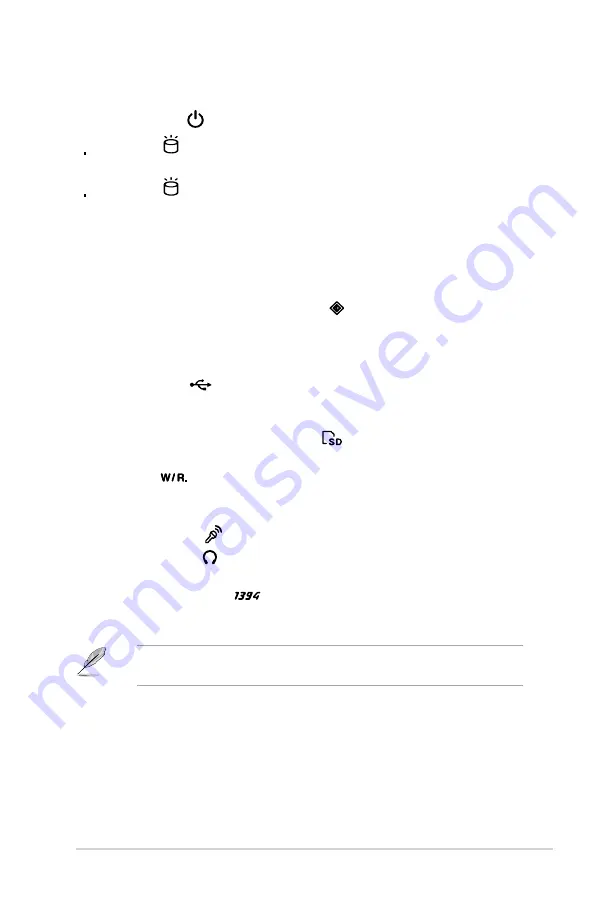
1-3
ASUS T-P5G31A
1.
Drive door.
Open this door to access the optical drive.
2.
Power button
. Press this button to turn the system on/off.
3
.
HDD LED
. This LED lights up when data is being read from or written to
the hard disk drive. (for Black Bezel)
4
.
HDD LED
. This LED lights up when data is being read from or written to
the hard disk drive. (for Silver Bezel)
5.
Front panel I/O cover.
Open the front panel cover to show the input/output
ports.
Open the front panel cover by pushing it downwards.
6.
CompactFlash
®
/Microdrive™ card slot
. This slot is for a
CompactFlash
®
/Microdrive™ storage card.
7.
Memory Stick
®
/Memory Stick Pro™ card slot.
This slot is for a Memory
Stick
®
/Memory Stick Pro™ storage card.
8.
USB 2.0 ports
2.0
. These Universal Serial Bus 2.0 (USB 2.0) ports are
available for connecting USB 2.0 devices such as a mouse, printer, scanner,
camera, PDA, and others.
9.
Secure Digital™/MultimediaCard slot
. This slot is for a Secure
Digital™/MultimediaCard storage card.
10.
W/R LED
.This LED lights up when data is being read from or written to
the card reader.
11.
Eject button .
Press this button to eject the optical drive.
12.
Microphone port
. This Mic (pink) port connects a microphone.
13.
Headphone port
. This port connects a headphone with a stereo mini-
plug.
14.
4-pin IEEE 1394a port
. This port provides high-speed connectivity for
IEEE 1394a-compliant audio/video devices, storage peripherals, and other
PC devices.
The information provided is intended as a general guide for reference.
Specifications are subject to the barebone system you purchased.
Summary of Contents for T-P5G31
Page 20: ...1 10 Chapter 1 System introduction ...
Page 38: ...2 18 Chapter 2 Basic installation ...
Page 90: ...5 38 Chapter 5 BIOS setup ...














































