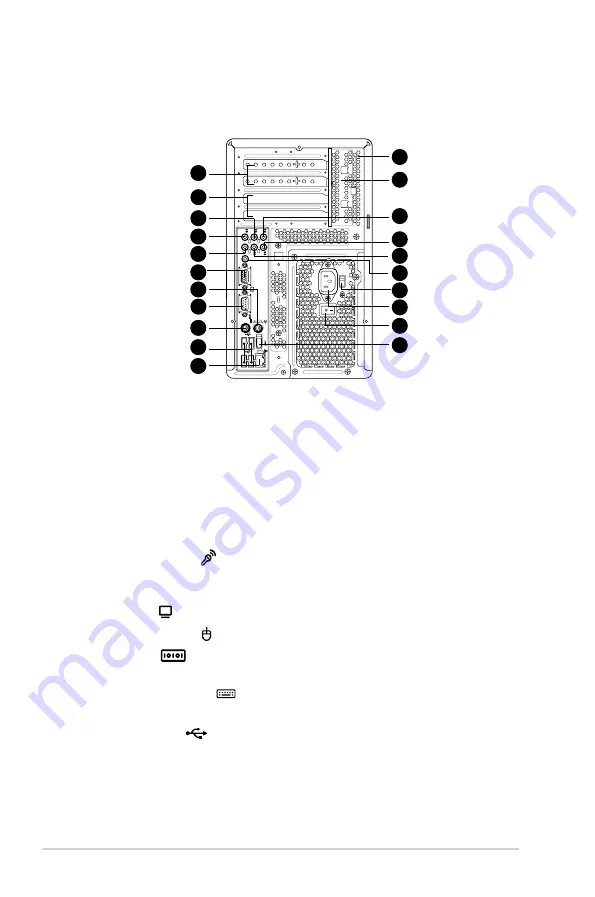
1-6
Chapter 1: System introduction
1.3
Rear panel
The system rear panel includes the power connector and several I/O ports that
allow convenient connection of devices.
15.
Expansion slot covers.
Remove these covers when installing expansion
cards.
16.
Expansion slots.
Use this slot when installing expansion card.
17.
Rear surround speakers.
This port connects to a high-definition six-channel
speaker.
18.
Side surround speakers.
This port connects to a high-definition six-channel
speaker.
19.
Microphone port
. This Microphone (pink) port connects a microphone.
In 4/6-channel mode, the function of this port becomes Low Frequency
Enhanced Output/Center.
20.
VGA port
. This port connects a VGA monitor.
21.
PS/2 mouse port
. This green 6-pin connector is for a PS/2 mouse.
22.
COM port
. This port connects a mouse, modem, or other devices that
conforms with serial specification.
23.
PS/2 keyboard port
. This purple 6-pin connector is for a
PS/2 keyboard.
24.
USB 2.0 ports
2.0
. These Universal Serial Bus 2.0 (USB 2.0) ports are
available for connecting USB 2.0 devices such as a mouse, printer, scanner,
camera, PDA, and others.
25.
LAN port.
This port allows connection to a Local Area Network (LAN) through
a network hub.
REAR
S
P
K
LINE
IN
FR
ONT
MIC IN
SIDE
S
P
K
C T
R
B
ASS
16
17
18
19
20
21
22
23
24
25
26
27
28
29
30
31
32
33
34
35
15
T-P5G31A/T4-P5G31
Summary of Contents for T-P5G31
Page 20: ...1 10 Chapter 1 System introduction ...
Page 38: ...2 18 Chapter 2 Basic installation ...
Page 90: ...5 38 Chapter 5 BIOS setup ...
















































