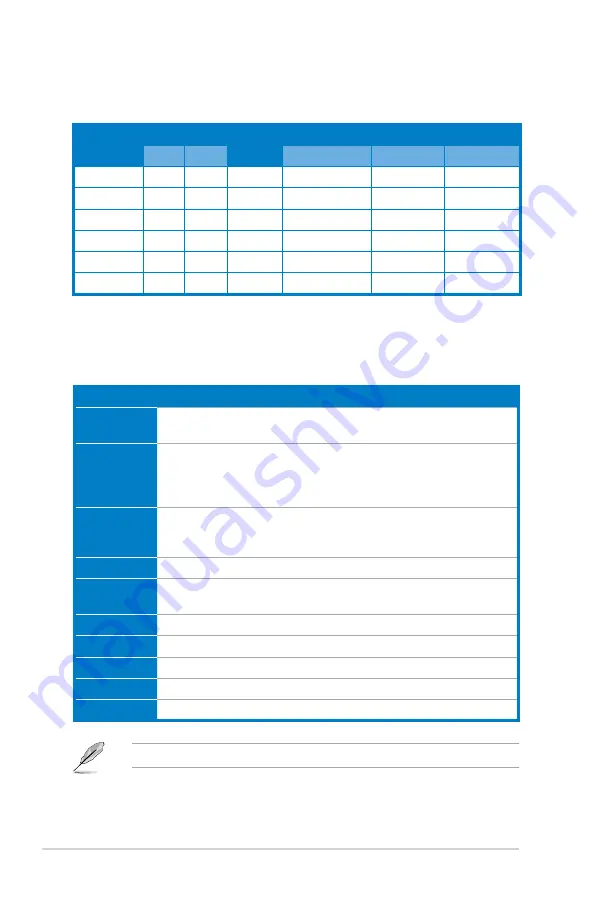
A-2
Appendix
A.1
Power supply specifications
Output characteristics
Output
voltage
Load range
Surge
<10ms
Regulation
Ripple and noise
Min
Max
(%)
Vpp
Vpp & noise
+5V
0.3A
18A
-5% ~ +5%
50mV
70mV
+3.3V
0.3A
16A
-5% ~ +5%
50mV
70mV
+12V1
1A
10A
12A
-5% ~ +5%
150mV
150mV
+12V2
1A
14A
18A
-5% ~ +5%
150mV
150mV
-12V
0A
0.3A
-10% ~ +10%
200mV
200mV
+5VSB
0.1A
2.5A
-5% ~ +5%
50mV
70mV
A.2
Dubug code table
Code
Description
CPU
CPU initiation
Test CMOS R/W functionality
CHIP
Early chipset initialization:
- Disable shadow RAM
- Disable L2 cache
- Program basic chipset registers
ddr
Detect memory:
- Auto-detection of DRAM size, type and ECC
- Auto-detection of L2 cache
H A
Initialize Hardware Monitor
SIO
1. Test special keyboard controller for Super I/O chips
2. Enable keyboard interface
CL-
Initialize clock generator
USb
Initialize USB
PS2
Initialize PS/2 Mouse
FAn
Fan error
OS
Boot attempt (INT 19h)
The codes displayed are for reference only when the BIOS is initiating.
Summary of Contents for T-P5G43
Page 20: ...1 10 Chapter 1 System introduction ...
Page 54: ...3 16 Chapter 3 Starting up ...
Page 98: ...5 36 Chapter 5 BIOS setup ...



































