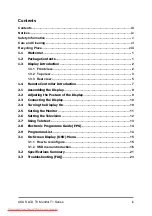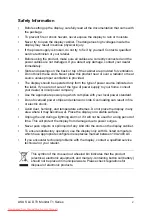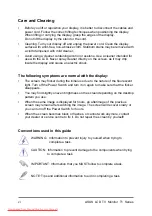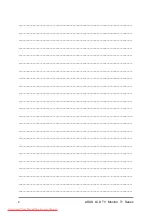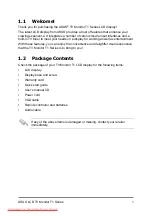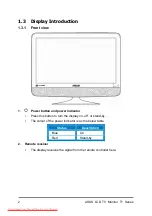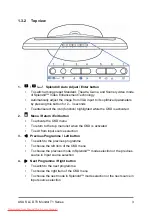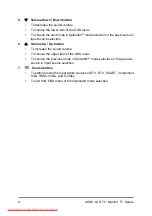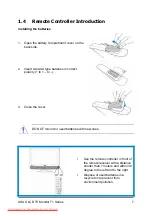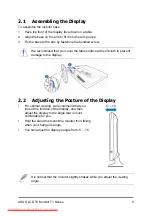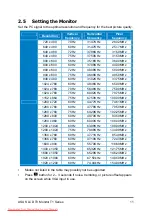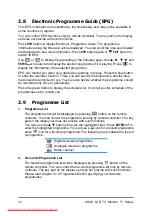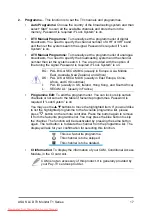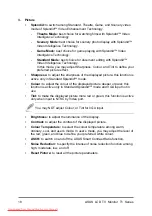ASUS LCD TV Monitor T1 Series
6
1. Power socket and switch
to connect power cord and to switch the display on
and off
2. HDMI
connection
for High-Definition Multimedia Interface (HDMI) signal
connection
3. VGA connection for PC
VGA analogue signal connection
4. Audio-in for HDMI (if no sound from HDMI)
for audio signal input from the
HDMI device without transmitting audio signal over the HDMI cable
5. Audio-in for PC stereo sound
to connect PC audio source
6. SCART
connection
to connect AV devices
7. Component
connection
to connect Component (YPbPr) video signal source
8. S-Video
connection
to connect S-Video signal source
9. Video-in
connection
to connect CVBS video signal source
10. Audio-in connection
to input audio signal through RCA cable
11. Audio-out connection
to output analogue audio signal over RCA cable
12. Optical S/PDIF audio-out
to output digital audio signal over optical S/PDIF
cable
13. TV signal connection
to connect TV signal source from antenna or cable
14. CI card slot
for CI (Common Interface) card from your CAM (Conditional Access
Module, generally used for Pay per View services) provider
15. Headphone jack
to output audio signal to headphone
16. Service port
for manufacturer use ONLY
17. Kensington Lock