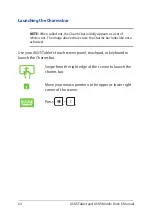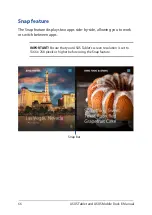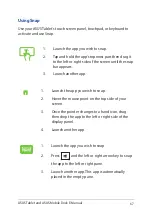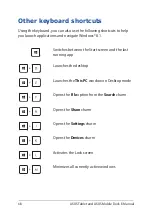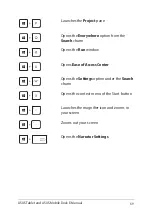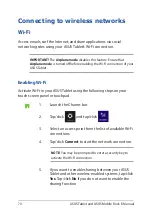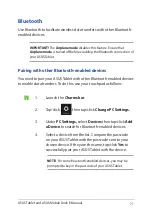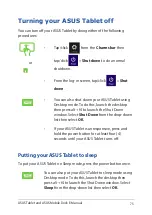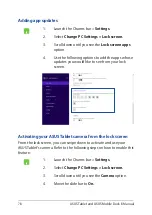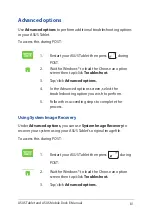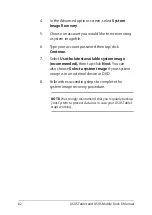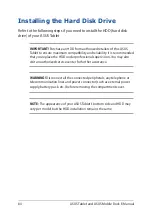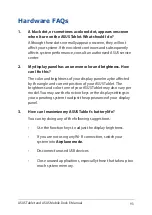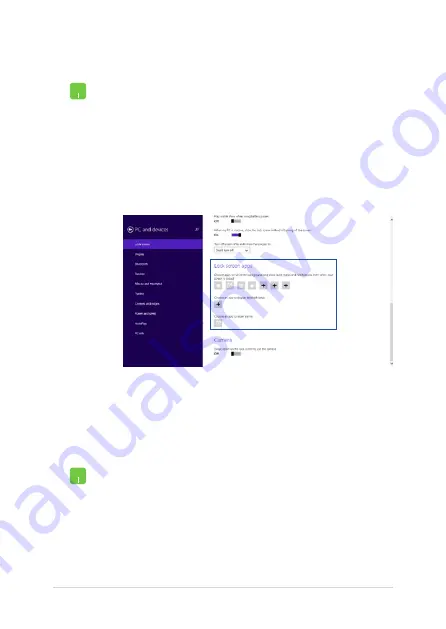
78
ASUS Tablet and ASUS Mobile Dock E-Manual
Adding app updates
1.
Launch the Charms bar >
Settings.
2. Select
Change PC Settings > Lock screen.
3.
Scroll down until you see the
Lock screen apps
option.
4.
Use the following options to add the apps whose
updates you would like to see from your lock
screen:
Activating your ASUS Tablet camera from the lock screen
From the lock screen, you can swipe down to activate and use your
ASUS Tablet's camera. Refer to the following steps on how to enable this
feature:
1.
Launch the Charms bar >
Settings.
2. Select
Change PC Settings > Lock screen.
3.
Scroll down until you see the
Camera
option.
4.
Move the slide bar to
On.
Summary of Contents for T100 Series
Page 1: ...ASUSTablet ASUS Mobile Dock E Manual T200 Series First Edition April 2014 E9159 ...
Page 12: ...12 ASUS Tablet and ASUS Mobile Dock E Manual ...
Page 13: ...ASUS Tablet and ASUS Mobile Dock E Manual 13 Chapter 1 Hardware Setup ...
Page 19: ...ASUS Tablet and ASUS Mobile Dock E Manual 19 ASUS Tablet features Top and back view ...
Page 28: ...28 ASUS Tablet and ASUS Mobile Dock E Manual ...
Page 48: ...48 ASUS Tablet and ASUS Mobile Dock E Manual ...
Page 49: ...ASUS Tablet and ASUS Mobile Dock E Manual 49 Chapter 3 Working with Windows 8 1 ...
Page 83: ...ASUS Tablet and ASUS Mobile Dock E Manual 83 Chapter 4 Upgrading your ASUS Tablet ...
Page 90: ...90 ASUS Tablet and ASUS Mobile Dock E Manual ...
Page 91: ...ASUS Tablet and ASUS Mobile Dock E Manual 91 Tips and FAQs ...
Page 98: ...98 ASUS Tablet and ASUS Mobile Dock E Manual ...
Page 99: ...ASUS Tablet and ASUS Mobile Dock E Manual 99 Appendices ...
Page 120: ...120 ASUS Tablet and ASUS Mobile Dock E Manual German Greek Italian Portuguese Spanish Swedish ...
Page 124: ...124 ASUS Tablet and ASUS Mobile Dock E Manual ...