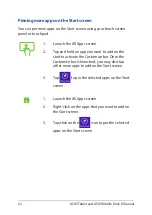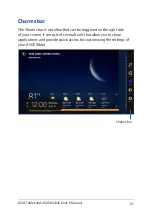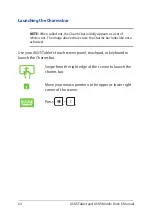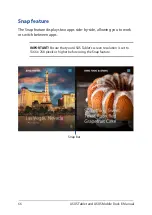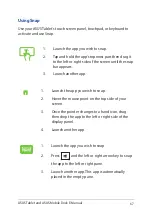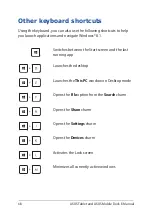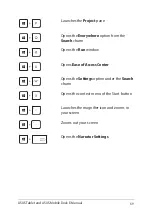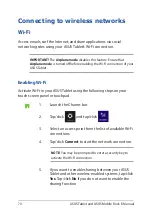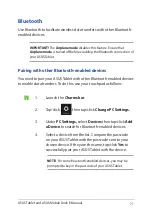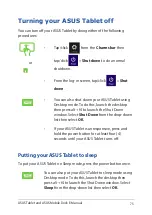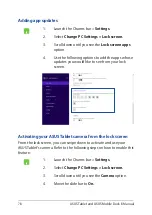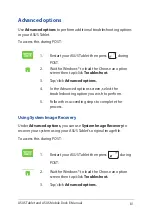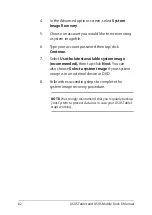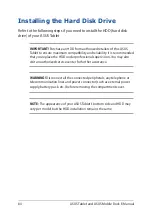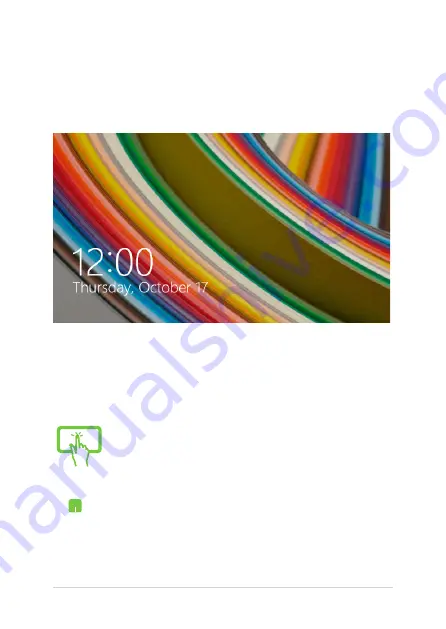
76
ASUS Tablet and ASUS Mobile Dock E-Manual
Windows
®
8.1 lock screen
The Windows® 8.1 lock screen appears when you wake your ASUS Tablet
from sleep or hibernate mode. It also appears when you lock or unlock
Windows® 8.1.
The lock screen can be customized to regulate access to your operating
system. You can change its background display and access some of your
apps while your ASUS Tablet is still locked.
To proceed from the lock screen
or
1.
Tap/click on the touchpad or press any key on
your ASUS Tablet's keyboard.
2.
(optional) If your account is password-protected,
you need to key in the password to continue to
the Start screen.
Summary of Contents for T100 Series
Page 1: ...ASUSTablet ASUS Mobile Dock E Manual T200 Series First Edition April 2014 E9159 ...
Page 12: ...12 ASUS Tablet and ASUS Mobile Dock E Manual ...
Page 13: ...ASUS Tablet and ASUS Mobile Dock E Manual 13 Chapter 1 Hardware Setup ...
Page 19: ...ASUS Tablet and ASUS Mobile Dock E Manual 19 ASUS Tablet features Top and back view ...
Page 28: ...28 ASUS Tablet and ASUS Mobile Dock E Manual ...
Page 48: ...48 ASUS Tablet and ASUS Mobile Dock E Manual ...
Page 49: ...ASUS Tablet and ASUS Mobile Dock E Manual 49 Chapter 3 Working with Windows 8 1 ...
Page 83: ...ASUS Tablet and ASUS Mobile Dock E Manual 83 Chapter 4 Upgrading your ASUS Tablet ...
Page 90: ...90 ASUS Tablet and ASUS Mobile Dock E Manual ...
Page 91: ...ASUS Tablet and ASUS Mobile Dock E Manual 91 Tips and FAQs ...
Page 98: ...98 ASUS Tablet and ASUS Mobile Dock E Manual ...
Page 99: ...ASUS Tablet and ASUS Mobile Dock E Manual 99 Appendices ...
Page 120: ...120 ASUS Tablet and ASUS Mobile Dock E Manual German Greek Italian Portuguese Spanish Swedish ...
Page 124: ...124 ASUS Tablet and ASUS Mobile Dock E Manual ...