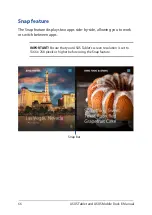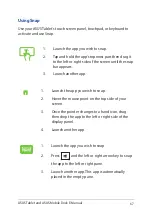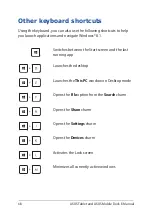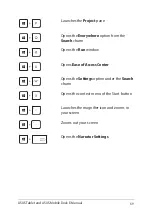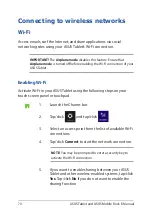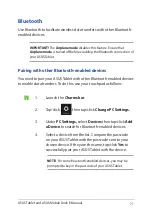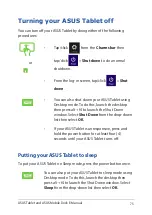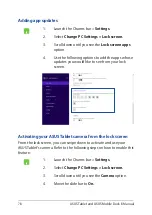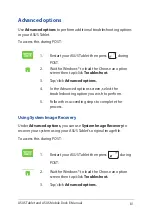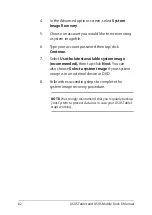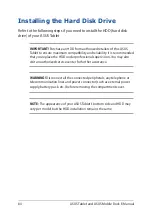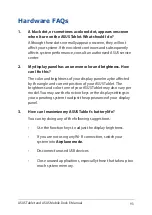ASUS Tablet and ASUS Mobile Dock E-Manual
79
Troubleshoot
By pressing
during POST, you can access Windows® 8.1
troubleshoot options which includes the following:
•
Refresh your PC
•
Reset your PC
•
Advanced options
Refresh your PC
Use
Refresh your PC
if you want to refresh your system without losing
your current files and applications.
To access this during POST:
1.
Restart your ASUS Tablet then press
during
POST.
2.
Wait for Windows® to load the Choose an option
screen then tap/click
Troubleshoot.
3. Tap/click
Refresh your PC.
4.
In the Refresh your PC screen, read the bullet points
to learn more about using this option then tap/click
Next.
5.
Tap/click the account you would like to refresh.
6.
Type your account password then tap/click
Continue.
7. Tap/click
Refresh.
IMPORTANT!
Ensure that your ASUS Tablet is plugged in
to a power source before refreshing your system.
Summary of Contents for T100 Series
Page 1: ...ASUSTablet ASUS Mobile Dock E Manual T200 Series First Edition April 2014 E9159 ...
Page 12: ...12 ASUS Tablet and ASUS Mobile Dock E Manual ...
Page 13: ...ASUS Tablet and ASUS Mobile Dock E Manual 13 Chapter 1 Hardware Setup ...
Page 19: ...ASUS Tablet and ASUS Mobile Dock E Manual 19 ASUS Tablet features Top and back view ...
Page 28: ...28 ASUS Tablet and ASUS Mobile Dock E Manual ...
Page 48: ...48 ASUS Tablet and ASUS Mobile Dock E Manual ...
Page 49: ...ASUS Tablet and ASUS Mobile Dock E Manual 49 Chapter 3 Working with Windows 8 1 ...
Page 83: ...ASUS Tablet and ASUS Mobile Dock E Manual 83 Chapter 4 Upgrading your ASUS Tablet ...
Page 90: ...90 ASUS Tablet and ASUS Mobile Dock E Manual ...
Page 91: ...ASUS Tablet and ASUS Mobile Dock E Manual 91 Tips and FAQs ...
Page 98: ...98 ASUS Tablet and ASUS Mobile Dock E Manual ...
Page 99: ...ASUS Tablet and ASUS Mobile Dock E Manual 99 Appendices ...
Page 120: ...120 ASUS Tablet and ASUS Mobile Dock E Manual German Greek Italian Portuguese Spanish Swedish ...
Page 124: ...124 ASUS Tablet and ASUS Mobile Dock E Manual ...